How to Use Pika Labs AI Video Tools: A Complete Guide
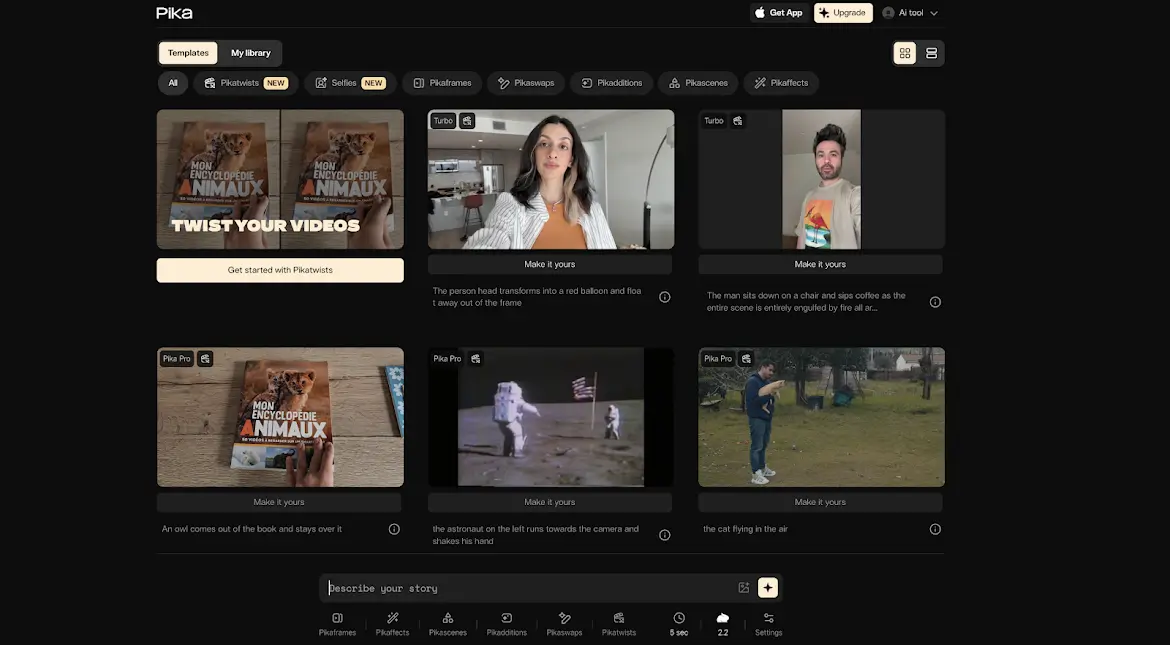
I've been so impressed with what I've been seeing from Pika Labs lately that I just had to try it out for myself, and it's definitely one of the most insane video generation tools I've tested so far. Today I'm exploring Pika 2.2, and I'll show you what I've been playing with so you can decide if this is the right video gen tool for you and your style.
I'll break down how to use all of their current tools step by step and show you what makes them so different from everything else out there.
What is Pika Labs?
Pika Labs is an AI-powered video generation platform that offers multiple tools for creating, editing, and transforming videos. The platform provides various methods to manipulate existing footage or create new content from images, making it accessible for both beginners and professionals looking to experiment with AI video technology.
Table Overview: Pika Labs Tools
| Tool | Function | Input Required | Best Use Case |
|---|---|---|---|
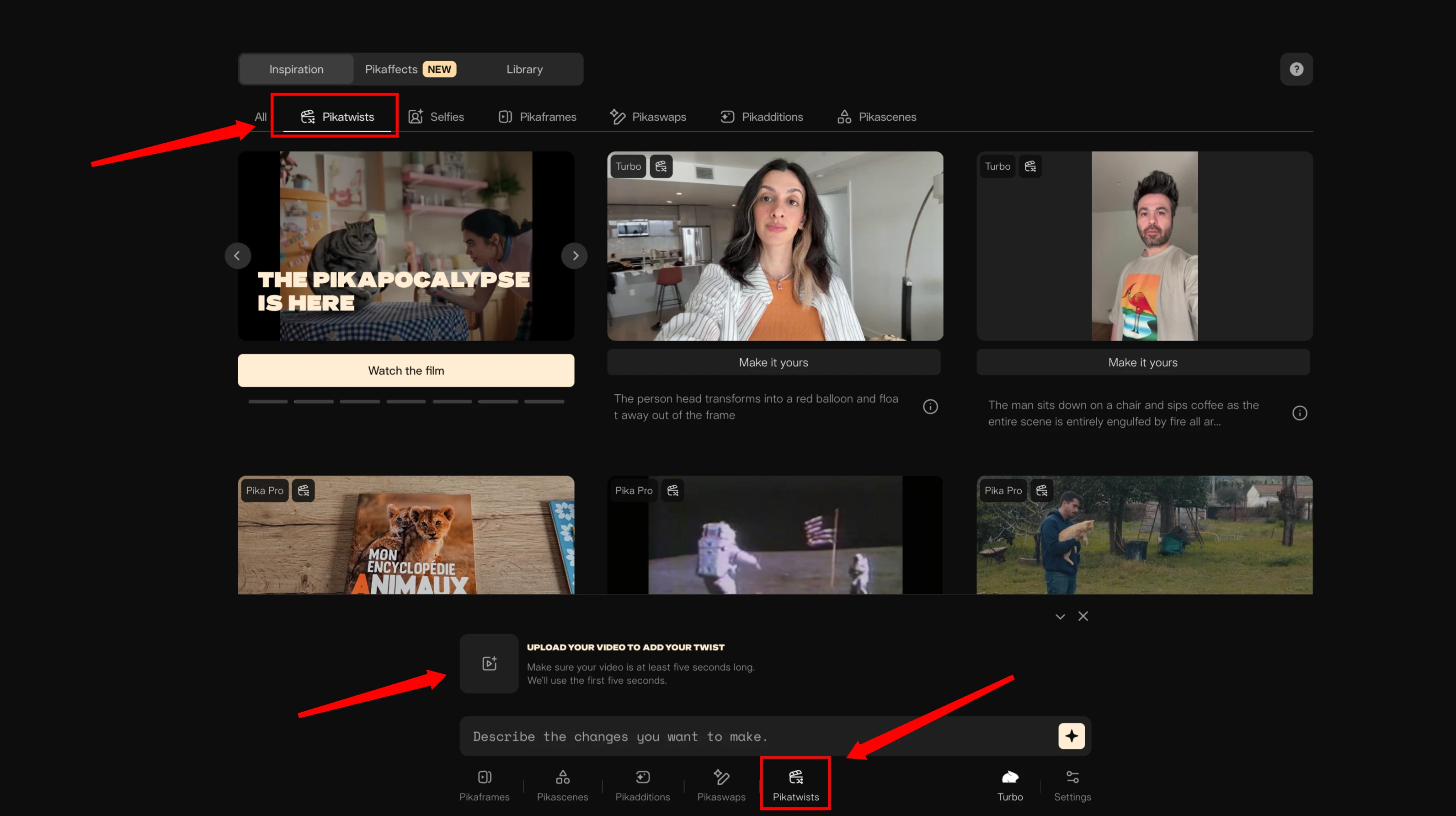 PikaTwists PikaTwists | Alters existing videos | Video + text prompt | Morphing original footage |
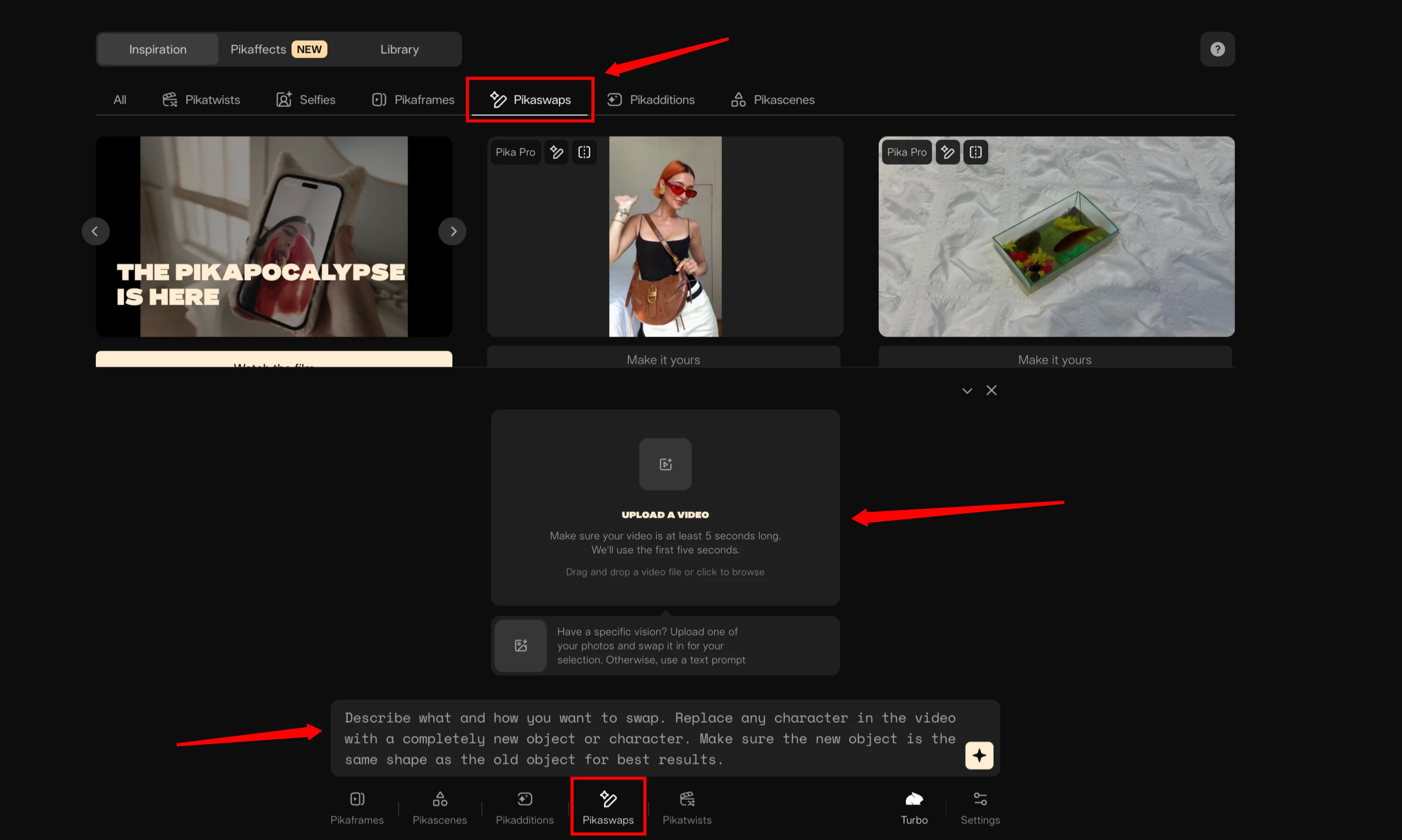 PikaSwaps PikaSwaps | Replaces elements | Video + image/text | Substituting objects/backgrounds |
 PikaAdditions PikaAdditions | Adds new elements | Video + image + text | Adding objects to scenes |
| Selfies | Creates younger self videos | Video + photo | Personal content creation |
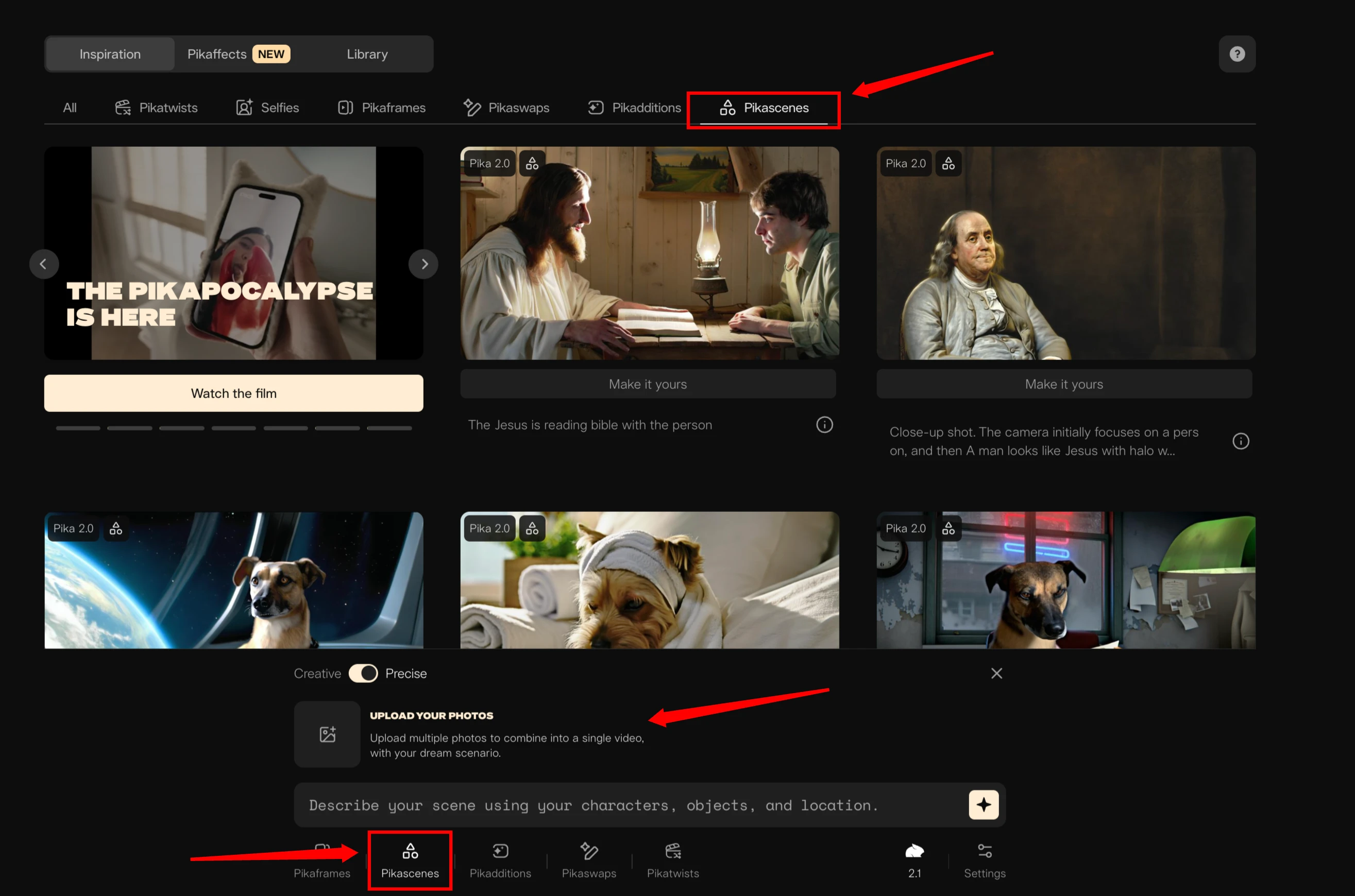 PikaScenes PikaScenes | Creates scenes from images | Multiple images + text | Combining references into video |
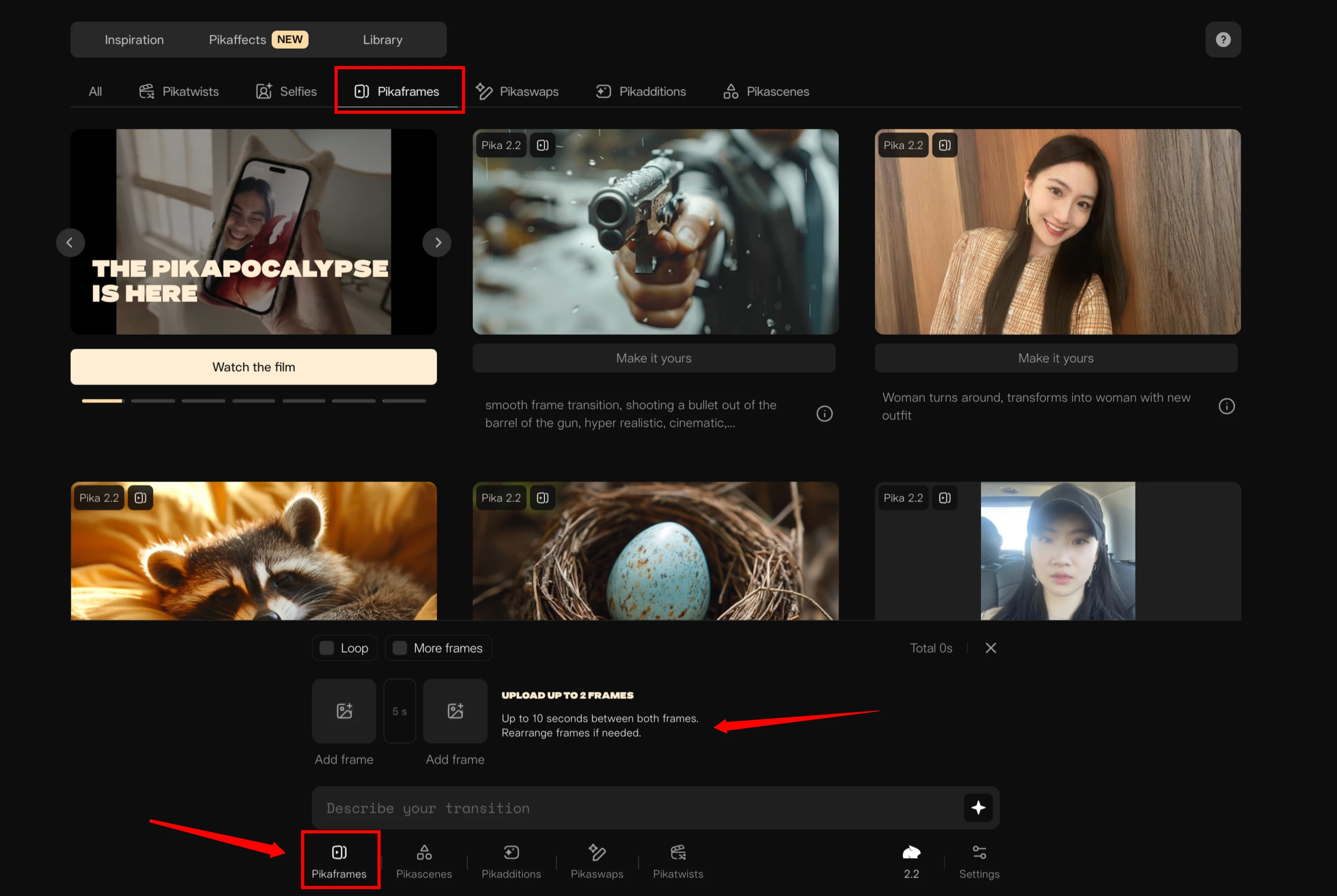 PikaFrames PikaFrames | Transitions between images | Two images | Creating smooth transitions |
| PikaAffects | Applies preset effects | Single image | Quick effect application |
Visual Gallery of Pika Labs Tools
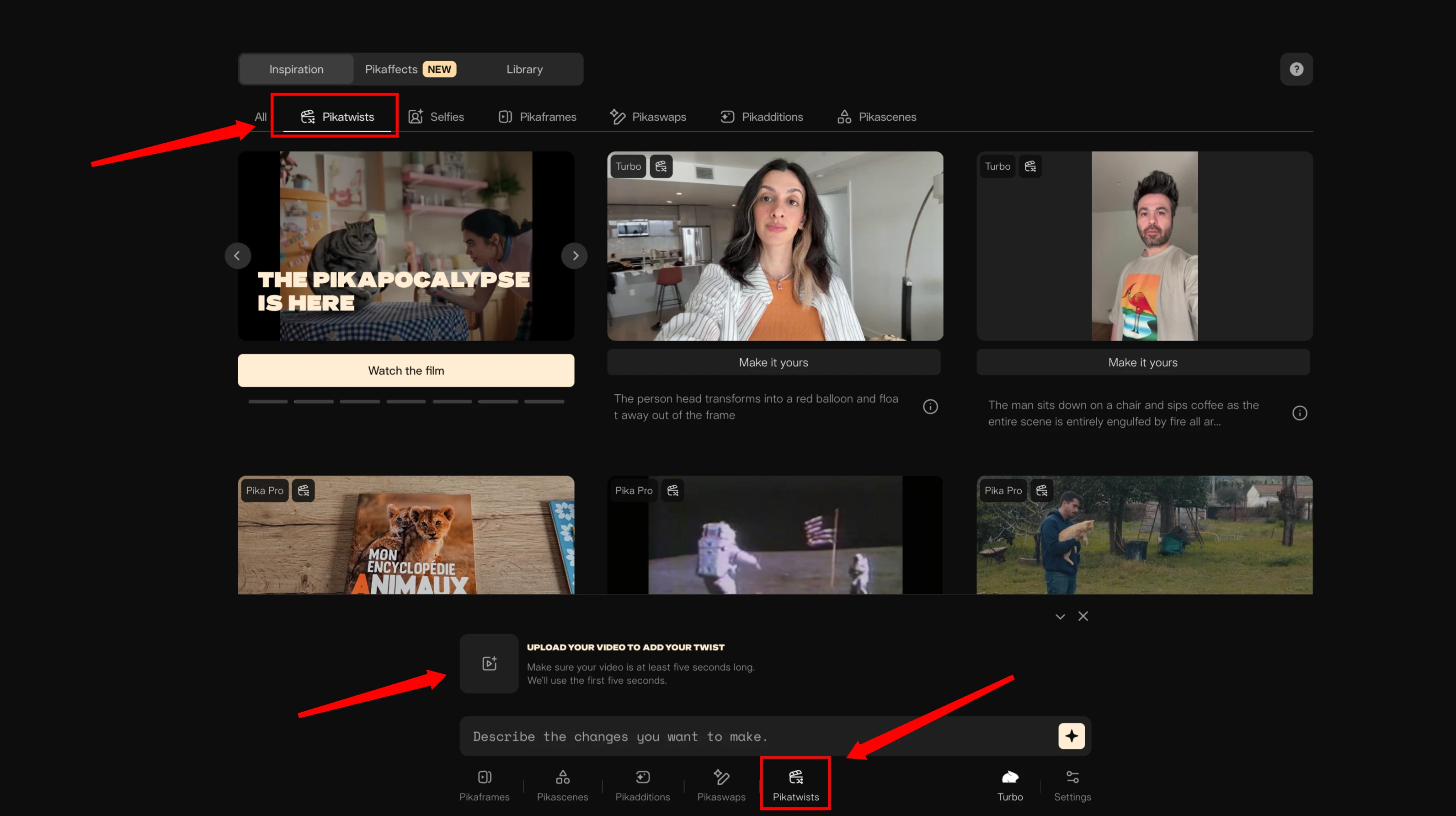 PikaTwistsAlters existing videos
PikaTwistsAlters existing videos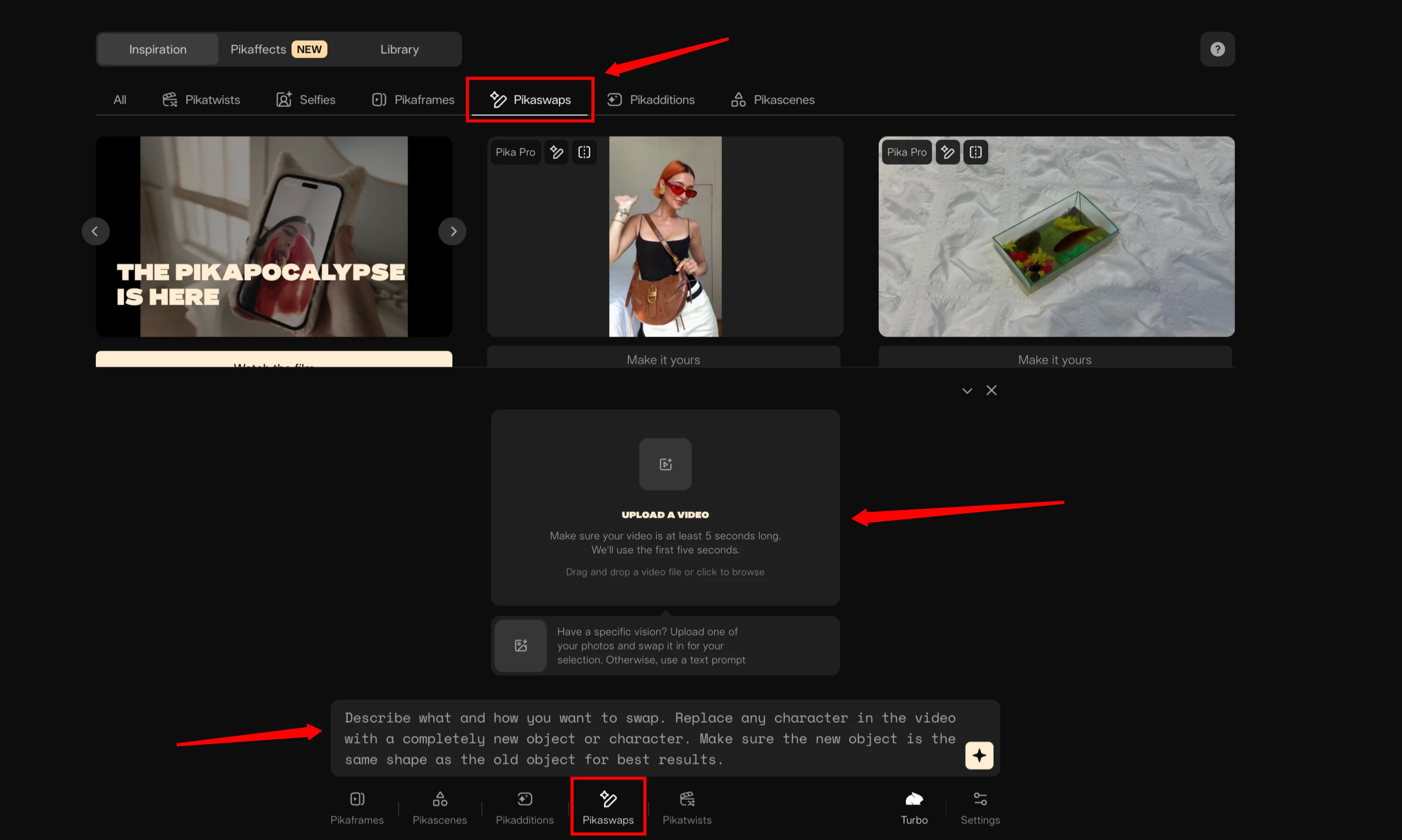 PikaSwapsReplaces elements
PikaSwapsReplaces elements PikaAdditionsAdds new elements
PikaAdditionsAdds new elements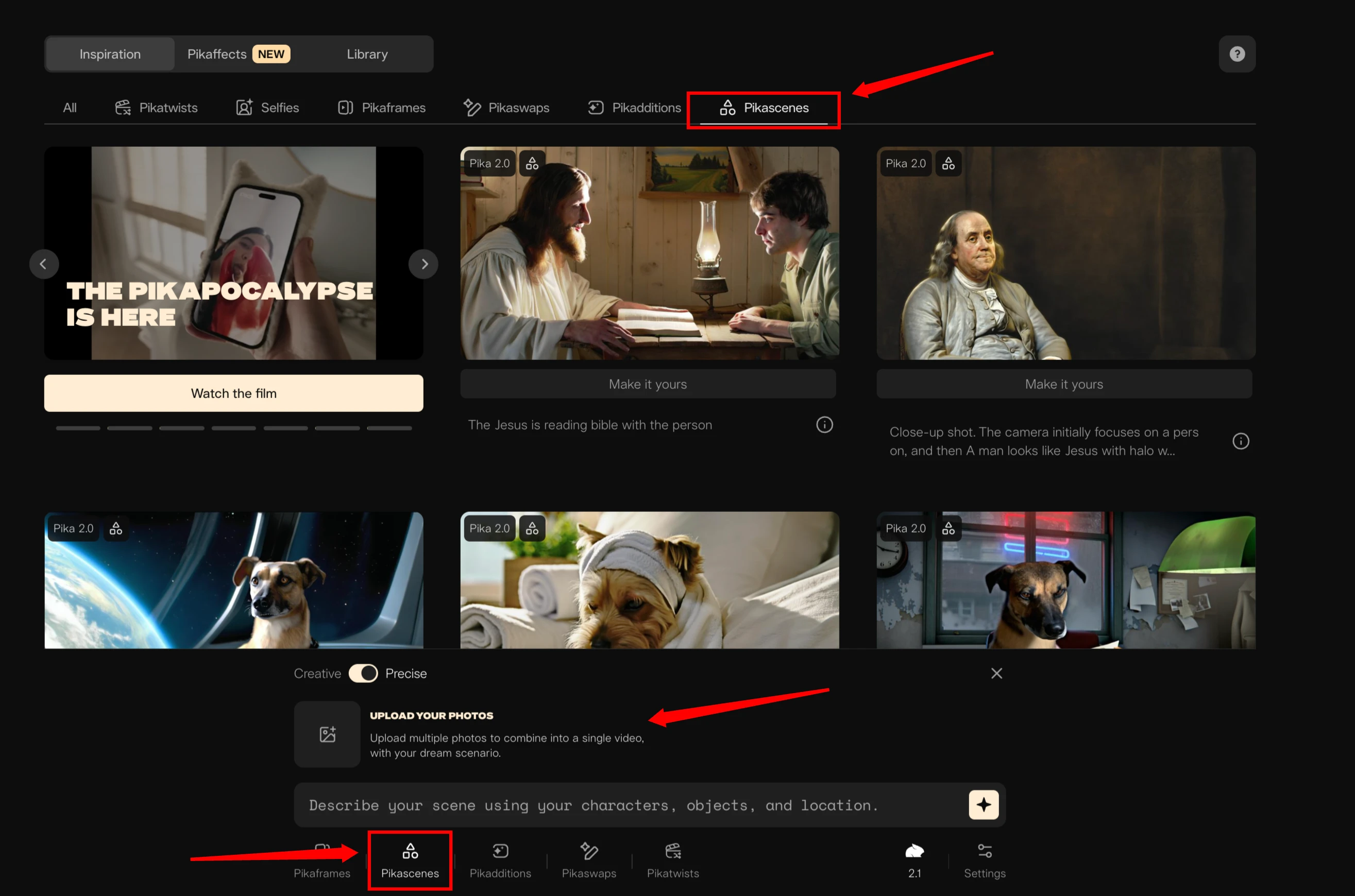 PikaScenesCreates scenes from images
PikaScenesCreates scenes from images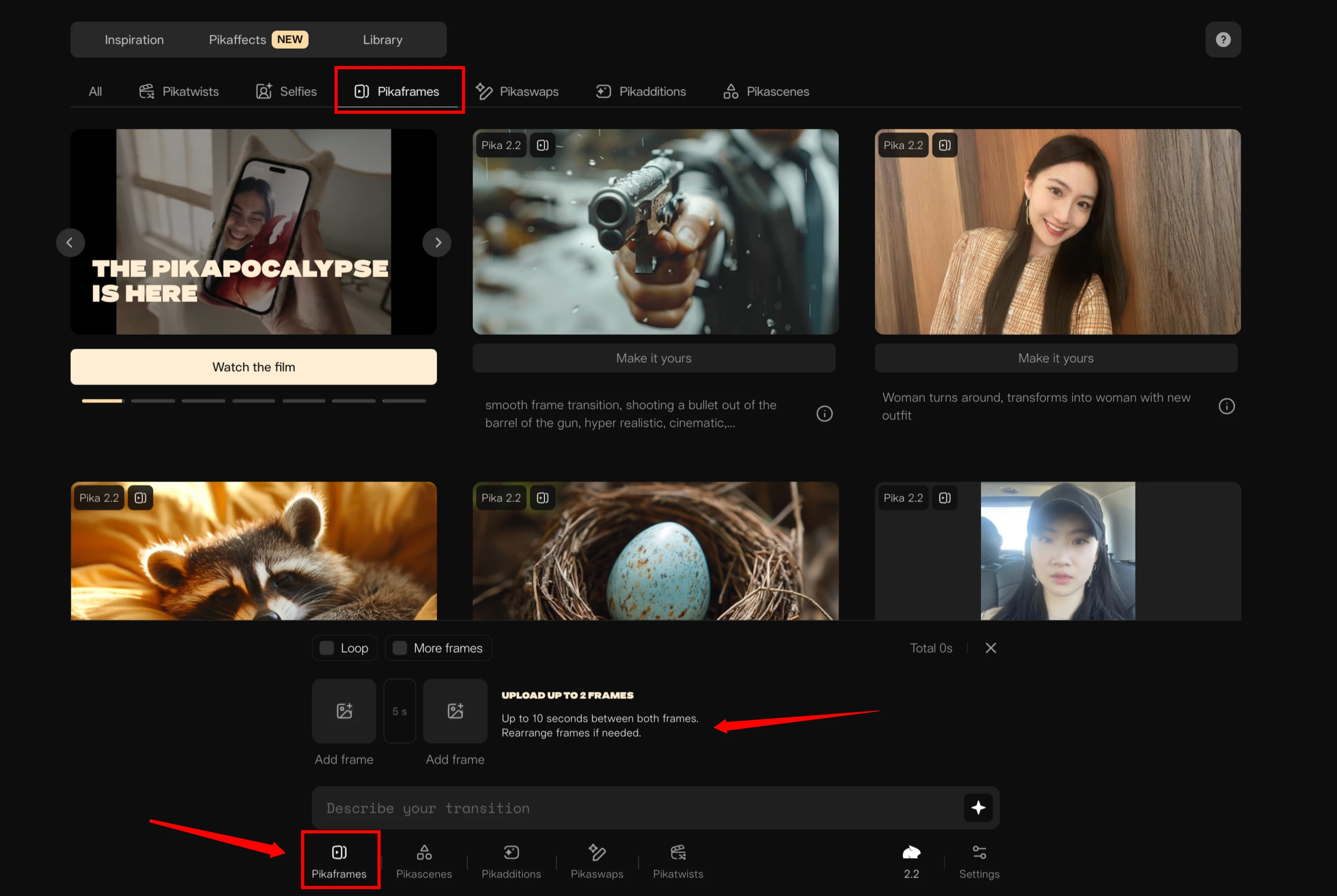 PikaFramesTransitions between images
PikaFramesTransitions between imagesKey Features of Pika Labs
- Video-to-video transformation capabilities
- Image-to-video generation
- Element replacement and addition
- Background modification
- Character swapping
- Preset effect application
- Multiple format support
- Real-time generation tracking
PikaTwists - Alter Your Videos (V2V)
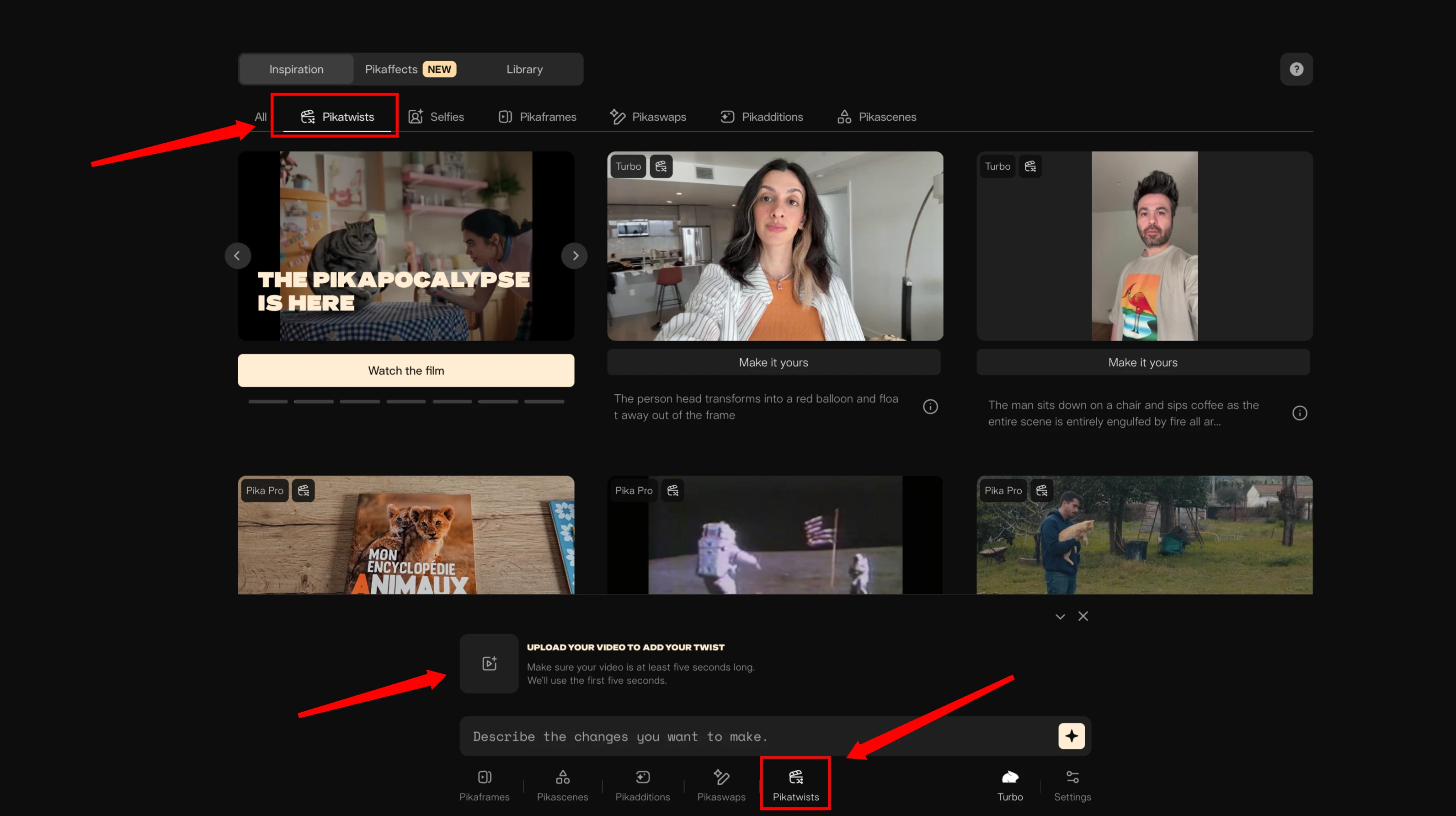
If you click right here with PikaTwist, it's kind of the default prompt box. It'll ask you to upload a video. What's great about PikaTwists is it's going to take your original footage and then try to morph it in a way that incorporates your prompt.
How to Use PikaTwists
- Upload your video to the platform
- Enter your prompt describing the changes you want
- Click generate and wait for processing
- Review results in your library
My Test Results with PikaTwists
Car Color Changes
- I took a car upload and asked it to constantly change the car color over and over.
- Result: It technically did it, but it doesn't look great. This could have been way better color change, and it looks like a bad filter.
- Rating: 3 out of 10 - technically adhering to my prompt, but not convincing at all and not really usable.
Van Fire Scene
- I used footage of a van and woman approaching it.
- Prompt: "The van catches fire and the woman runs away".
- Result: It did the van, created a smoke puff, and she starts to panic. She doesn't really run away as requested, but it's believable she would start panicking. Issues included a fully AI generated face, extra bag that disappears, and possibly an extra arm.
- Rating: 5 out of 10 - the car and fire part was okay, but I wish it really caught on fire and stayed on fire.
Motorcycle with Flying Whales
- I had footage from driver's point of view of a guy riding a motorcycle.
- Prompt: "Add flying whales swimming in the sky".
- Result: They're in the right position and work with the parallax. I don't love the look of the whales - they kind of have a beak and vague whale shape. They do have the right scale and movement, getting closer as the guy's driving.
- Rating: 6 out of 10 - not a total fail, but worth another regeneration.
Better PikaTwists Results
Dress Transformation
- I asked for a dress to change to a dress with a flower print.
- This is probably my most successful result. It did a believable transition, added a flash all by itself. Without AI, you would have to track the camera movement because it's got a weird shake. It actually picked up some reflections in a ball with the lighting and goes under her hand, which would have required extra roto masking without AI.
- Rating: 9 out of 10 - really believable and great.
Volcano Background Addition
- I tried adding a volcano in the background (also prompted for lava which I didn't get).
- The explosion placement goes between her arms, maintains the foreground character look, adds depth of field for the volcano in the background, and moves properly with parallax without sliding.
- Rating: 8-9 out of 10 - if it had gotten the lava, it would have been perfect.
Dog to Owl Transformation
- I asked to change a dog into a giant owl.
- It did it, though the owl looks unrealistic. Overall it's a pretty cool effect and fun. The owl does look like the dog.
- Rating: 7-8 out of 10 - not super believable but fun and worth checking out.
PikaSwaps - Replace an Element with a Photo Reference (V2V)
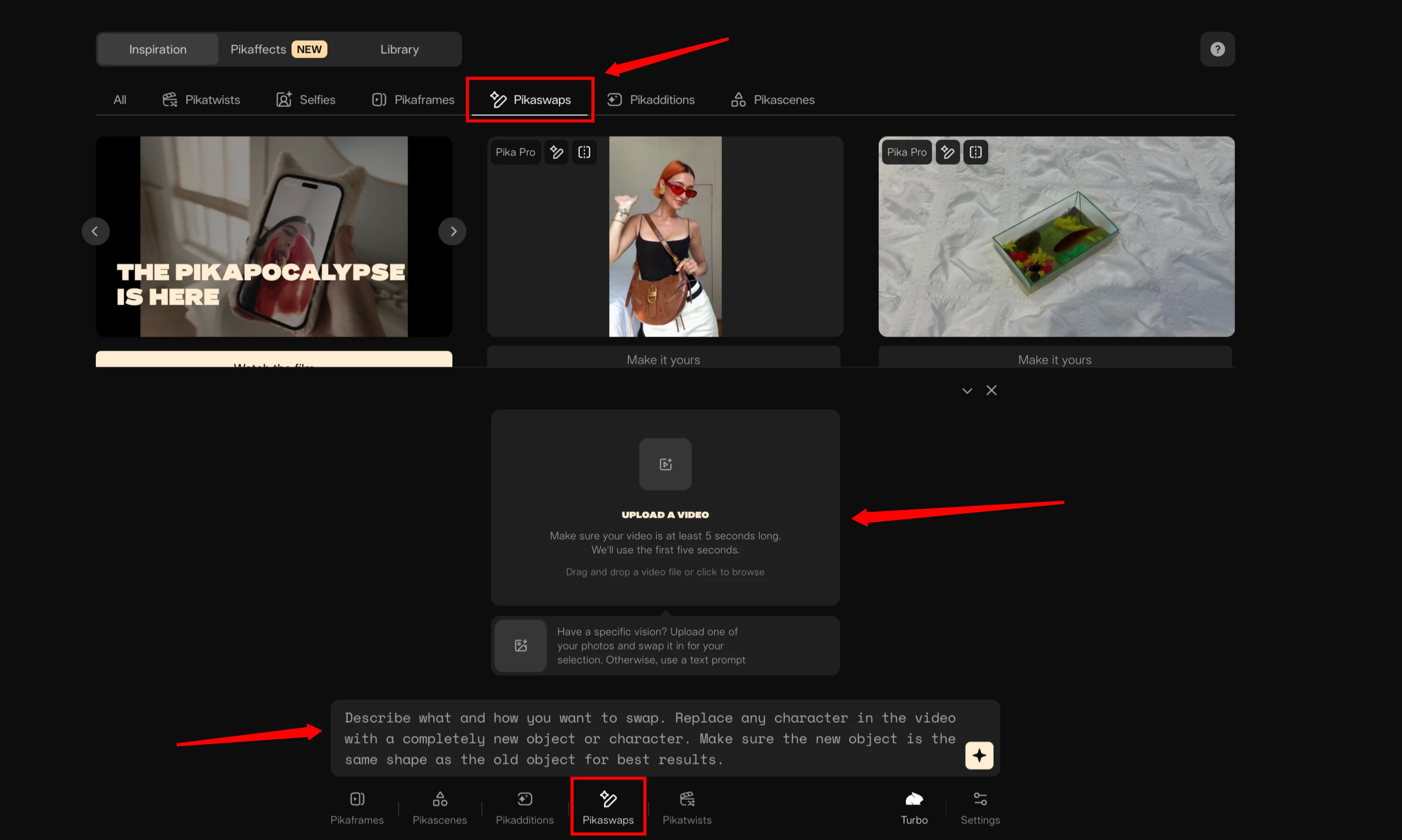
The next tool is Pika Swaps, which is really cool. Instead of PikaTwists where it morphs your video into the reference, PikaSwaps tries to take one element and completely replace it with whatever you are describing or have a reference for.
How to Use PikaSwaps
- Click PikaSwaps in the interface
- Browse templates for examples by clicking "make it yours"
- Upload your video
- Describe what you want replaced in the box section
- Add reference image (optional)
- Use the brush tool to mask specific areas (optional)
- Add additional text description for clarity
- Hit generate
My PikaSwaps Test Results
Shirt Replacement
- Video of a guy texting
- I wanted to replace his shirt with a yellow graphic T from my stock photo
- Prompt: "Replace shirt with graphic T"
- Result: It did a good job replacing the shirt but also took out the phone. Now he's just looking at his hand. The shirt looks good with minor artifacts on text, but losing the phone was problematic
- Rating: 5 out of 10 - almost a good swap, not the best
Van to Burger
- Used the van footage again
- Reference: Image of a burger
- Prompt: "Replace van with a giant burger"
- Result: Really good job. Took the van out completely and created a double burger (like two giant sliders). Great job with shadowing and matching background parallax. You can faintly see some van outline if you look closely
- Rating: 8-9 out of 10 - most successful of the three tests
Advanced PikaSwaps Applications
Background Replacement
- I modified the entire background of a dancing man video
- Prompt: "Replace background with a beach"
- Result: Great job replacing the background with proper shadowing. The shadow was not there before. Would have been incredible if footsteps in sand were affected. Parallax works, ocean movement works
- Rating: 8-9 out of 10
Character Replacement
- Same video, replaced the man instead of background
- Prompt: "Replace the man with a futuristic cyber cyborg ninja robot cyberpunk style"
- Result: Really fluid movement, head and feet stay where they're supposed to be. Some shadowy artifacts and floating beams of light, blur around glowy areas. Not super convincing but pretty good overall
- Rating: 8-9 out of 10
Creative Applications for PikaSwaps
You can create videos with lots of cuts where every hard movement changes the character into something else. Use one video where he's a cyborg ninja, do another as a knight or dragon person, then cut those up so for every movement, he changes into a different character while matching the same camera movement and background.
Previous Success Example: I had swapped out a woman for a tiger holding a ball. It kept her overall motion and proportions the same. When I compare this to other AI video-to-video tools, nothing even comes close. This is a really awesome tool.
PikaAdditions - Add a New Element to Your Video (V2V)

Pika Additions is another really powerful tool. It takes your video and prompts you to add something into the video.
How to Use PikaAdditions
- Click PikaAdditions in the interface
- Upload your video
- Add reference image of what you want to include
- Write your prompt describing the addition
- Generate and wait for results
My PikaAdditions Test Results
Motorcycle with Orcas
- Motorcycle driving video from driver's point of view
- Reference image: Orcas jumping
- Prompt: "Whales swimming in the sky"
- Result: They transitioned from the top, which is not ideal. Would have been great if they were already on screen flying over. Maybe I could have prompted for that
- Rating: 3-4 out of 10 - not super believable in the scene
Woman with Falcon
- Video panning towards a woman
- Reference: Falcon image
- Prompt: "Falcon sits on her shoulder"
- Result: The falcon looks cool but landed on her hair instead of shoulder. Might be because of the hair style. Could reprompt to specify "on the blue shirt" to get better positioning
- Rating: 3 out of 10 - close but missed the mark on placement
Woman with Panda
- Woman modeling during photo shoot
- Reference: Panda image
- Prompt: "A panda joins her in the photo shoot"
- Result: This one came out great. The panda looks like it's in there with her in the scene realistically. There's light coming across that goes behind the panda, though the panda isn't affected by the light
- Rating: 8-9 out of 10 - really cool generation, believable especially at first glance
Selfies - Video of Yourself with Your Younger Self (V2V)
Selfies is a variation of PikaAdditions. Instead of adding a different object to the screen, you're adding a younger version of yourself. You take a selfie of yourself and it generates both versions appearing together as if they were in the same video.
How to Use Selfies
- Go to selfie mode
- Use "make it yours" templates for clearer interface examples
- Upload your video
- Add photo of younger version
- Generate the combined result
My Selfies Test Results
Dancing Man
- Used the dancer footage again
- Result: You can see a kid with similar hair and this guy's face - pretty close younger self running across as the guy dances in background
Traditional Selfie Style
- Used woman's photo
- Result: Believable that this might be a younger version of her. Doesn't interact great with whatever she's doing on her shirt - something weird going on there
Both results show what you might be able to create with this tool. The intention is that you're supposed to take a selfie of yourself instead of using stock images.
PikaScenes - Image References to Create a Video (I2V)
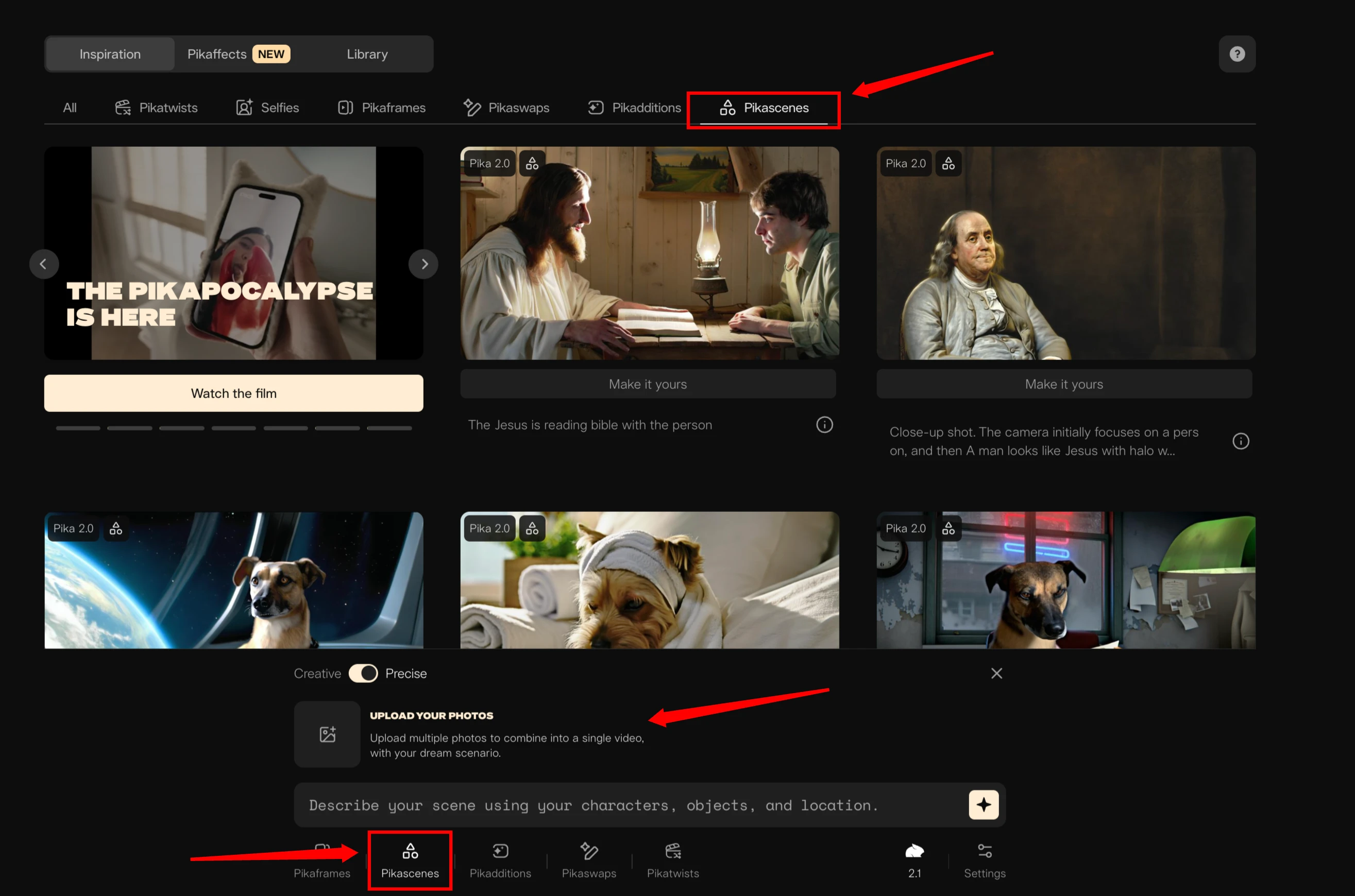
PikaScenes is pretty simple and impressive. You upload whatever references you want - it can be multiple images, quite a few actually. Then you describe your scene in the prompt and it generates that scene for you.
How to Use PikaScenes
- Upload multiple reference images
- Write scene description in the prompt
- Generate the combined video scene
My PikaScenes Test Results
Man and Panda on Bench
- Uploaded stock photo of guy sitting on bench and panda
- Prompt: "Man and panda sitting together on the bench"
- Result: Pretty good, though scaling is not proper and doesn't fully match. Pretty good for a simple two image and prompt combination
Woman and Falcon
- Woman reference and falcon again
- Result: Much better than the PikaAdditions version. When trying to combine two images, PikaScenes is better set up if you just want to combine them into a single video
Three Images - Panda, Dog, and Burger
- Added panda, our dog Marmare, and burger images
- Prompt: "Panda and dog share a burger"
- Result: Went a little cartoony. Made a vertical image (probably because panda video was vertical and first chosen). Would have looked better horizontal to frame the panda and dog better
PikaFrames - Transition Between Two Images (I2V)
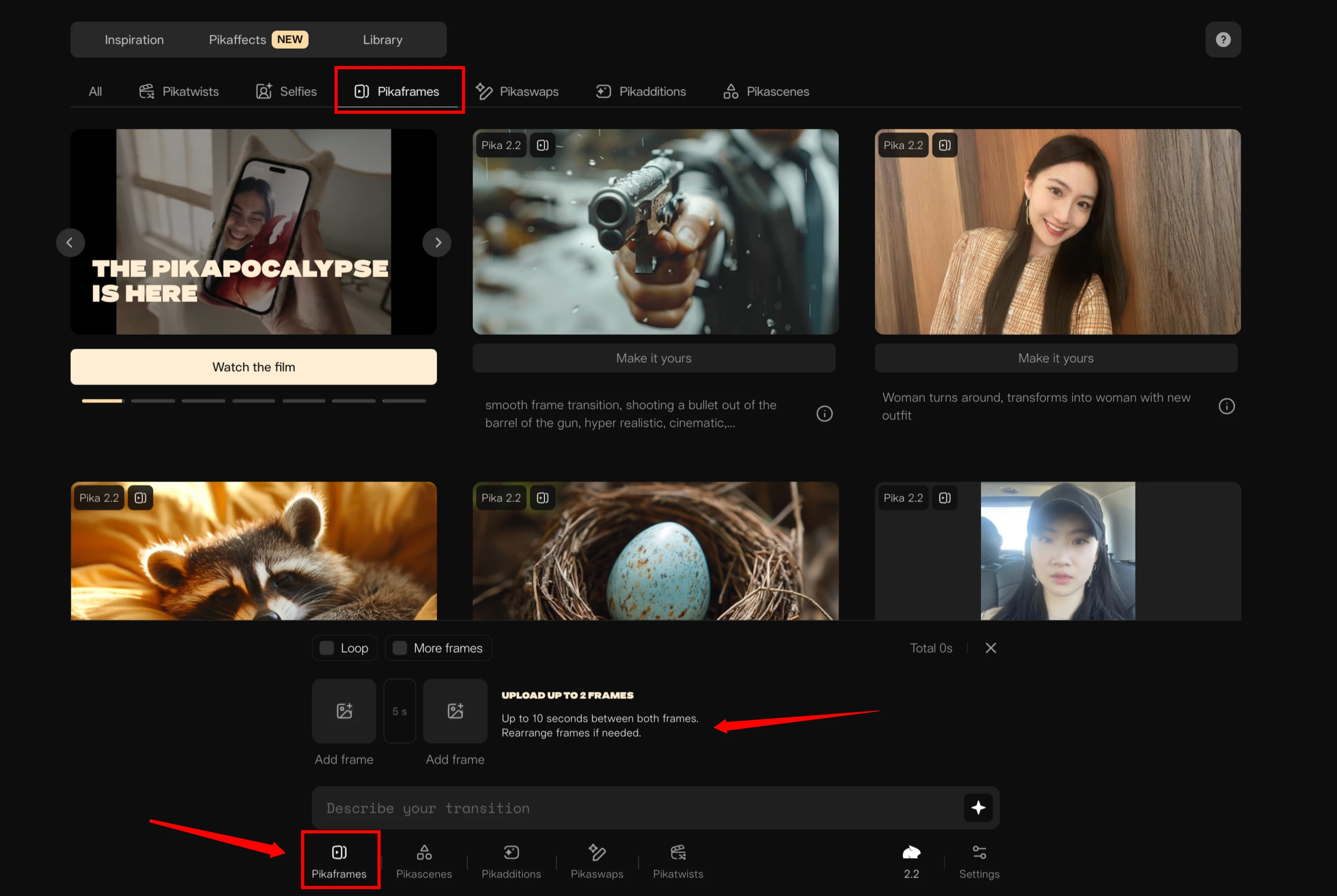
PikaFrames is pretty basic. You upload a start reference image and an end reference image, and it tries to transition between the two. We've seen this in many AI video tools - upload two images and it interpolates between them.
How to Use PikaFrames
- Upload start reference image
- Upload end reference image
- Describe transition type (spin, fade, etc.)
- Set frame parameters (frames, loop settings)
- Generate the transition
My PikaFrames Test Results
Coffee Cup to Burger
- Coffee cup and burger references
- Transition: "Spin and turn into the burger"
- Result: Pretty smooth transition between similar shapes
Woman to Fantasy Image
- Woman holding hand out and random fantasy image
- Result: Does its best to interpolate all the flames and overall look even though faces are completely different
Panda to Man in Graphic T
- Two unrelated reference images
- Result: Does its best, zooms out, implies the guy comes in from camera. Don't love how he just fades in - would have been smoother if it zoomed out more and revealed him
Pika is on the smoother side compared to other engines. It's pretty fluid the way it works, but I think the other tools are much more useful than this interpolation feature.
PikaAffects - Video Presets That Can Be Applied to Images (I2V)
PikaAffects is interesting but not very flexible. It's rigid in what it does. You have presets - there are a lot of them - but basically you upload a photo and it applies the effect no matter what the photo is.
How PikaAffects Works
- Choose from available presets (fairy tale, cakeify, explode, tear, poke, etc.)
- Upload any image
- Effect applies automatically regardless of image content
Preset Examples
- Fairy Tale Me: Adds Cinderella dress (actually Snow White dress) to whatever you upload
- Cakeify: Turns your image into a cake-like texture
- Explode: Creates explosion effect
- Tear: Adds hands that tear the image like pasta
- Poke: Adds hand that pokes and squishes the image
My Assessment
These are kind of fun if you want to play around with that specific look, but not that useful for creating something other than whatever that particular effect is. Less useful but still an option.
Final Thoughts
We are all caught up with all of their current tools. They have been releasing tools steadily over the last couple of weeks. It's very possible by the time you see this there are more tools - they have been constantly releasing new ones.
The video tools we're seeing now are really useful already. They're super powerful and have a lot of potential for controlling and directing your scene, controlling your look. I really think this is one of the most powerful video AI generation tools available right now.
Related Guides
- Learn transitions in Pikaframes.
- Explore preset effects in Pika Effects.
- See model comparisons in Pika Art 2.2.
Frequently Asked Questions
Q: How long does it take to generate videos?
Most generations take about 3-4 minutes each, depending on complexity.
Q: Can I use multiple tools on the same video?
Yes, you can process the same video through different tools to achieve combined effects.
Q: What file formats are supported?
The platform accepts common video formats, though specific format details weren't mentioned in my testing.
Q: Can I regenerate if I don't like the results?
Yes, you can regenerate any result and try different prompts or settings.
Q: Is there a limit to how many images I can upload for PikaScenes?
You can upload quite a few images, though the exact limit wasn't specified.
Q: Do I need professional video editing experience?
No, the tools are designed to be accessible without extensive video editing knowledge.
The platform continues to evolve rapidly, making it an exciting time to experiment with AI video generation technology.