PikaTwists: Complete Guide to Pika’s Newest Feature
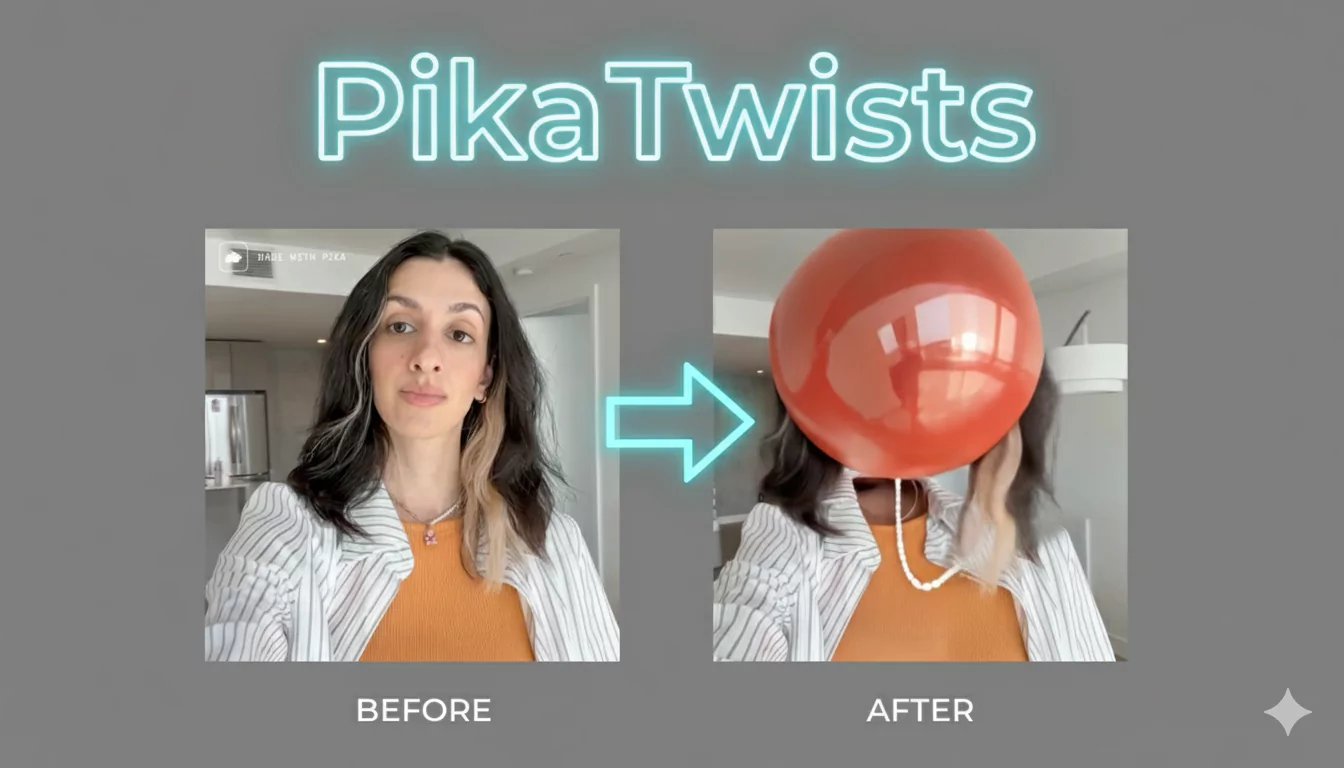
Pika has just released its newest feature, and it’s called PikaTwists.
When it comes to image-to-video generation, Pika has positioned itself somewhere in the middle of the road. It’s definitely better than Runway, but there are other options like Kling or Sora that are a little more realistic and produce better quality results.
However, Pika stands out because of its special features. Every time I open up Pika, there’s a new feature waiting for me. I love how consistent they are at releasing updates. On the homepage, you’ll always see a highlight of the newest feature, along with real examples from the community. This makes it easy to understand how the feature works and what you can create with it.
What is PikaTwists?
PikaTwists is a feature that allows you to transform the first five seconds of any video. You start with a video clip that’s at least five seconds long, and PikaTwists applies the effect only to the first five seconds of that clip.
This tool is ideal for:
- Slightly altering actions or movements of characters.
- Changing the style or vibe of a scene without rebuilding it from scratch.
- Quickly adjusting videos for creative projects like short films, ads, or music videos.
You can choose between two modes:
- Pika Turbo – Lower cost, uses fewer credits.
- Pika Pro – Higher quality generation with better resolution.
Quick Overview of PikaTwists
| Feature | Details |
|---|---|
| Input Requirement | Video of at least 5 seconds |
| Effect Duration | Only first 5 seconds are modified |
| Cost Options | Pika Turbo (low credits) or Pika Pro (high quality) |
| Prompt Requirement | Required – Describe the twist or change you want |
| Best Use Case | Altering scenes without rebuilding entire video |
Key Features of PikaTwists
Here’s why PikaTwists stands out:
- 5-Second Precision – Only affects the first five seconds of the video.
- Prompt-Based Editing – No need for additional images; just describe the change.
- Creative Scene Adjustments – Modify characters, objects, or atmosphere.
- Community Examples – Homepage displays community outputs for inspiration.
- Cost Flexibility – Choose between Turbo or Pro mode depending on budget and quality needs.
How PikaTwists Works
PikaTwists functions by modifying a small segment of a video rather than creating a new one from scratch. This makes it ideal for creators who already have good footage but want to tweak a scene or action.
For example:
- Make a character perform a different action.
- Change the mood or tone of a video clip.
- Add a new object or replace part of the environment.
Step-by-Step Guide to Using PikaTwists
Here’s a simple process to get started:
Step 1: Prepare Your Video
- Ensure your video is at least 5 seconds long.
- Remember: only the first 5 seconds will be edited.
Step 2: Open Pika and Select PikaTwists
- On the Pika dashboard, find the PikaTwists option.
- Pika also offers other features like Pika Frames and Pika Effects, but for this process, stick to PikaTwists.
Step 3: Upload Your Video
- Click to upload your chosen video file.
- The interface will notify you that only the first 5 seconds will be used.
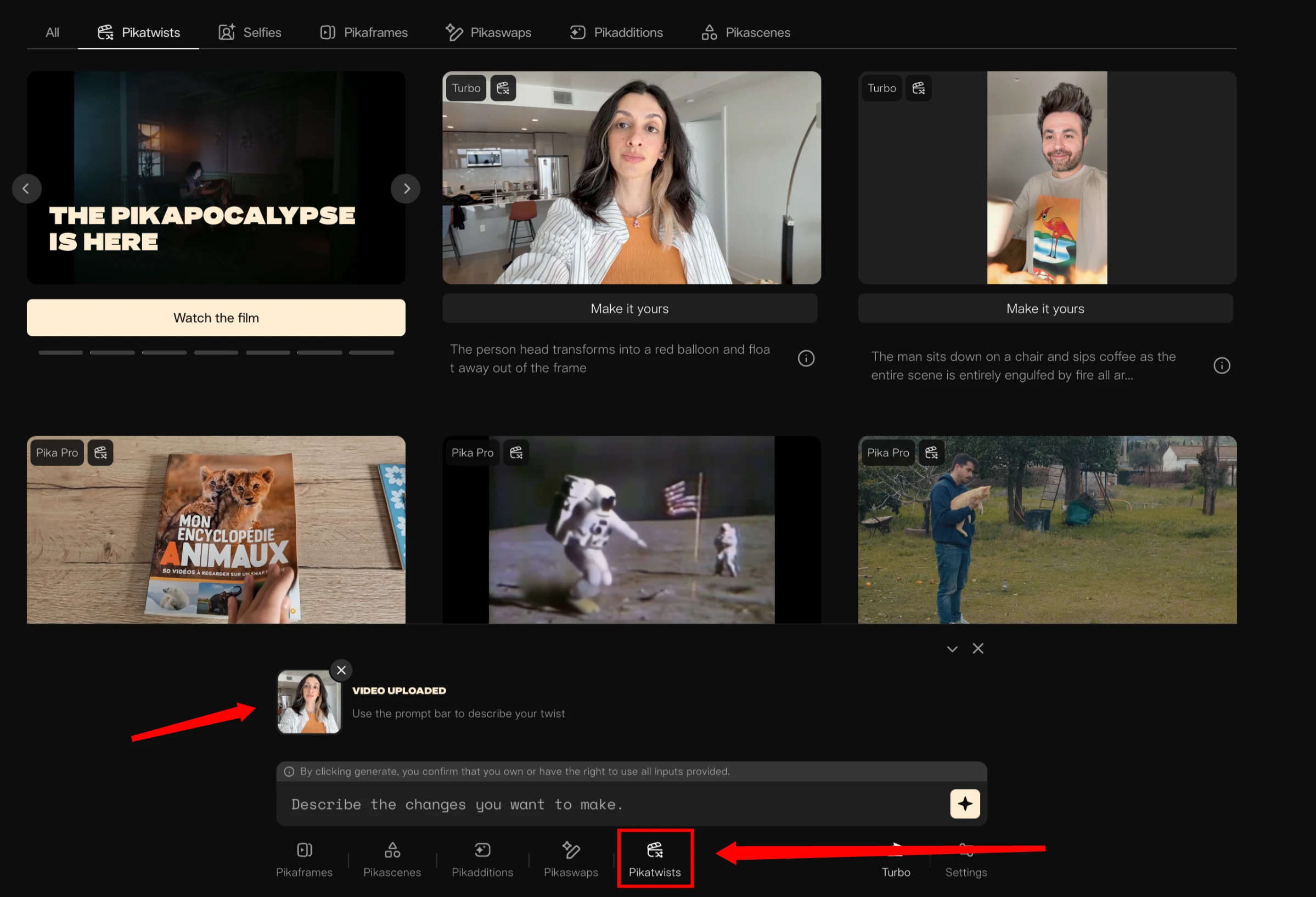
Step 4: Enter Your Prompt
- Type in a description of the change you want to see.
- It can be:
- A new character action.
- A style or vibe adjustment.
- Adding or removing specific objects.
Example prompt: “The character picks up a phone and starts talking.”
Step 5: Choose Your Mode
- Pika Turbo: Faster and cheaper.
- Pika Pro: Higher resolution and better quality.
Step 6: Generate and Review
- Click Generate and wait for the process to complete.
- Review the results carefully. If something feels off, tweak your prompt and try again.
Difference Between PikaTwists and PikaSwaps
PikaTwists and PikaSwaps may seem similar, but there’s a key difference.
| Feature | PikaTwists | PikaSwaps |
|---|---|---|
| Input Needed | Video + Prompt | Video + Additional Photo + Prompt |
| Purpose | Adds a twist based on prompt alone | Replaces objects in the video |
| Ease of Use | Simpler – only needs text prompt | Requires extra image to swap |
What Makes PikaTwists Unique
With PikaTwists, you start with a video that is at least 5 seconds long. Here’s what you need to know:
- The effect only applies to the first 5 seconds of the uploaded video.
You can choose between:
- Pika Turbo: Lower cost generation, uses fewer credits.
- Pika Pro: Higher quality image generation and higher resolution output.
On the homepage, you’ll see a variety of examples showing the original video, the prompt used, and the final output.
Examples and Performance
When using PikaTwists, you’ll notice a pattern:
- The first 2-3 seconds often remain from the original video.
- The last 2-3 seconds show the applied twist.
This creates a smooth transition but can sometimes result in mismatches.
Example Observations
- Animated Hoodie Issue
- Prompt: Character pulling a hood over their head.
- Result: Hoodie appeared, but parts of the background were visible through it. Motion felt unnatural.
- Verdict: Acceptable, but not perfect.
- Walking Scene Test
- Character’s appearance became more animated halfway through the video.
- The transition wasn’t seamless and reduced realism.
- Score: 60-70% accuracy.
- Fire Scene Animation
- Goal: Character turns and runs away from the camera.
- Outcome: Twist applied at the end, but too many scene changes at once.
- Verdict: Good concept, moderate execution.
- Market Scene
- Prompt: Model grabs an orange and peels it.
- Result: Drink in her hand transformed into an orange. Hand motion was somewhat natural, but occasional finger issues appeared.
- Verdict: Decent output, slightly flawed.
- Perfect Cell Phone Scene
- Starting Video: Woman smiling naturally.
- Prompt: Picking up a cell phone call.
- Result: Flawless movement, natural expressions, and realistic eye movement.
- Verdict: Excellent – perfect example of PikaTwists at its best.
Best Practices for PikaTwists
To get the best results, follow these tips:
- High-Quality Input Video: The better the original video, the better the output.
- Clear, Specific Prompts: Avoid vague descriptions.
- Simple Adjustments: Don’t try to change too many things at once.
- Review and Iterate: If the result isn’t perfect, refine your prompt and try again.
FAQs About PikaTwists
1. How long does my video need to be?
Your video must be at least 5 seconds long, as PikaTwists only modifies the first 5 seconds.
2. Do I need extra images like PikaSwaps?
No. PikaTwists only requires a text prompt to describe the change you want.
3. Can I edit more than five seconds?
Currently, PikaTwists only works with five-second segments. To edit a longer clip, break it into smaller pieces.
4. What’s the difference between Turbo and Pro?
- Turbo: Lower cost, faster results, slightly lower quality.
- Pro: Higher resolution and more refined outputs.
5. Why does the character sometimes look animated?
If there’s a drastic change in the prompt, PikaTwists might alter the style of the character. Try simplifying your prompt for a smoother transition.
Tips for Professional Use
PikaTwists is especially useful for:
- Music Videos: Quickly change a performer’s movement or action.
- Client Projects: Make last-minute adjustments without re-shooting footage.
- Creative Storytelling: Alter narratives while keeping core footage intact.
Conclusion
At the end of the day, Pika’s strength lies in its variety of extra effects and editing tools. PikaTwists is a natural extension of this, giving creators a way to adjust and enhance video clips in a quick and effective way.
If you have a five-second clip that’s almost perfect but needs a subtle change—like a character performing a different action or the scene’s mood shifting—PikaTwists is an excellent tool to make that happen.