Pikadditions by Pika Art: Complete Guide
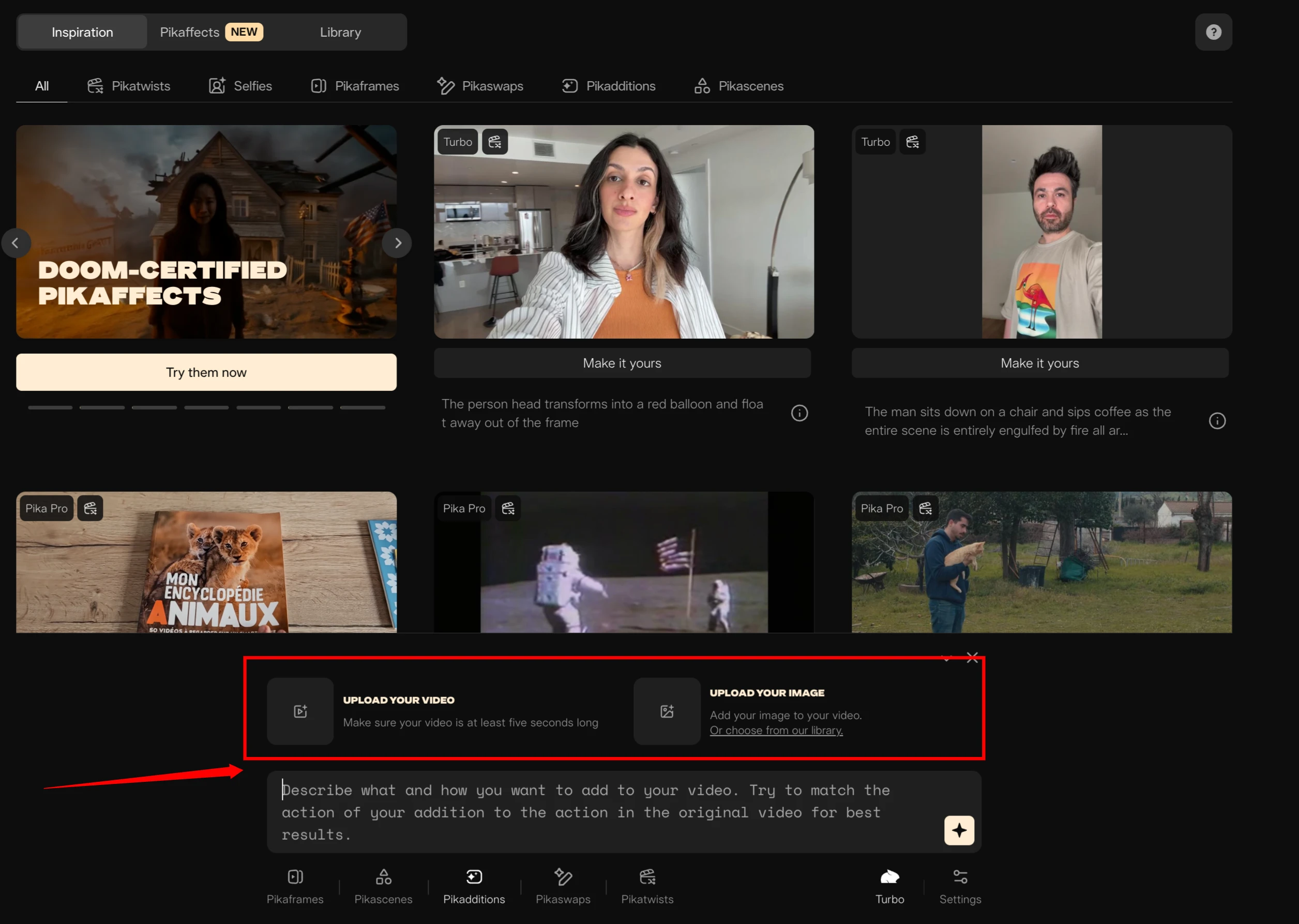
Introduction
Pika.art has introduced Pikadditions, a feature that allows you to add literally anything into any video clip. With this tool, you can create unique, fun, and professional-quality edits by combining images and videos in ways that were previously difficult or time-consuming.
In this guide, I'll walk you through how to use Pikadditions, share step-by-step instructions, examples, tips for best results, and answer common questions.
What is Pikadditions?
Pikadditions is a tool inside Pika.art that lets you integrate an image into a video in a realistic way.
Pikadditions is a feature provided by Pika.art, designed to allow you to inpaint or add elements from images directly into a video. With this tool, you can combine video footage and images to create something completely new.
It uses AI to match perspective, lighting, and shadows so that the added element looks natural in your video.
At the time of this guide, Pikadditions works only with 5-second video clips, so if you upload a longer video, it will process only the first 5 seconds.
Pika Plans Overview
Pika.art offers different plans, and the great thing is there's a free plan that allows you to try Pikadditions.
| Plan | Credits | Access to Pikadditions |
|---|---|---|
| Free Plan | 150 credits per month | Yes |
| Credit Usage | 10 credits per Pikadditions generation | 15 videos with free plan |
This means you can create 15 Pikadditions videos per month on the free plan, which is perfect for learning and experimenting.
Key Features of Pikadditions
Here are the most important features of Pikadditions:
- Add Anything to Videos – Combine any image with your video clip.
- Turbo Mode – Fast generation of results.
- Reprompt Option – Retry with a different prompt to improve results.
- Custom Prompts – Create unique outputs with detailed prompts.
- Aspect Ratio Control – Adjust output size for different platforms.
- Negative Prompts – Prevent unwanted elements from appearing.
- Contact Shadows – Automatically adds realistic shadows for depth.
- Layer Detection – Understands objects in the foreground and background for accurate placement.
Step-by-Step Guide to Using Pikadditions
Here's a simple step-by-step process to create your own Pikadditions videos.
Step 1: Sign Up and Choose a Plan
- Visit the Pika.art website.
- Create a free account.
- Start with the free plan which gives you 150 credits.
Step 2: Prepare Your Video and Image
- Record a 5-second video clip with slow and steady movements.
- Choose or generate an image of the object or character you want to add.
- Tip: Use a white background for the image.
- Example: A 3D character or object created in MidJourney.
Step 3: Upload to Pikadditions
- Go to Pikadditions inside Pika.art.
- Upload your video and image.
- Select the default prompt or write your custom prompt.
- Example: "Cute creature is sitting on the chair."
Step 4: Adjust Settings
Open Advanced Options to set:
- Aspect ratio.
- Negative prompts to avoid unwanted objects.
Step 5: Generate the Video
- Click Generate.
- The AI will create the video using Turbo Mode for faster results.
Step 6: Review and Reprompt
- Watch the generated video.
- If you want a different style or placement:
- Click Reprompt and try a new prompt.
Best Practices for Pikadditions
To get the best results, follow these tips:
- Keep Camera Still or Move Slowly: Fast movements blur objects and reduce quality.
- Short Clips Work Best: Use a 5-second clip for accurate tracking.
- Use White Background Images: Makes it easier for Pikadditions to blend the object.
- Experiment with Lighting: Try different environments to test realism.
- Reprompt for Improvements: If the first result isn't perfect, try a slightly different prompt.
Creative Examples and Use Cases
1. Adding Characters to Hands
- Video: A hand moving slowly.
- Added Element: A cute creature sitting on the hand.
- Added Element: A dinosaur emerging from an egg.
- Added Element: An eagle landing with realistic talons.
The tool even adds contact shadows, making it look natural.
2. Objects Behind Real Items
- Test: Placing a character behind a tomato.
- Result: Pikadditions perfectly masked the tomato and made the character move behind it naturally.
3. Characters Sitting on Chairs
- Pikachu sitting perfectly on a chair.
- The AI detects the chair's perspective and lighting, even adding realistic shadows.
4. Reflections on Glass
- Pikachu dancing on a glass table.
- AI adds realistic reflections, perfectly mirrored to the character's movements.
5. Adding Characters Behind Hills
- Pikachu or Godzilla appearing behind hills in the background.
- The tool accurately layers objects between hills and houses.
6. Reveal Shots
These are fun shots where you open something to reveal a hidden surprise.
- Opening a microwave to find: Pikachu, A baby bear, A creepy ghost.
- Opening a door to see: A Terminator character firing a rocket, Arnold Schwarzenegger entering or leaving.
7. Creepy Horror Effects
- Ghosts emerging from toilets or floating mysteriously.
- AI-generated horror effects for scary videos.
8. Inserting Yourself Into Movies
Add yourself to famous movie scenes like:
- Titanic: Standing next to Jack on the boat.
- Jurassic Park: Eagle landing on a character's shoulder.
- Forest Gump: Sitting next to Tom Hanks.
- The Dark Knight: Walking with two different Jokers.
9. Replacing Objects
Replace props in your video:
- Swap a wooden spoon with a flaming sword.
- Replace random items with creative designs.
Tips for Creating High-Quality Videos
- Record in good lighting to help AI detect objects clearly.
- Use a stable camera or tripod.
- Keep movements slow and natural.
- Try different art styles (realistic, 2D, cartoon) for unique results.
Creative Inspiration
Many online creators are experimenting with Pikadditions. One clever trick is to edit longer videos by cutting between real footage and AI-generated clips, making it seem like the AI processed the entire long video.
This is a great way to extend your content beyond the 5-second limit.
Related Guides
- Explore the latest model tests in Pika Art 2.2.
- Learn about preset image effects in Pika Effects & Transformations.
- See all tools overview in Pika Labs.
FAQs
Q1. Can I use longer videos?
No, Pikadditions currently supports only 5-second clips. For longer videos, cut your footage into segments and edit them individually.
Q2. How many credits does one video cost?
Each Pikadditions generation uses 10 credits.
Q3. Can I edit my prompt after generating a video?
Yes, use the Reprompt option to modify your prompt and create a new version.
Q4. Is the free plan enough for beginners?
Absolutely! With 150 credits per month, you can generate 15 videos, which is perfect for learning.
Q5. Can Pikadditions detect transparent objects?
Yes, it even understands transparent surfaces like glass tables, adding realistic effects like reflections.
Conclusion
Pikadditions by Pika.art opens up exciting creative opportunities for video editing. Whether you're adding fun characters, replacing objects, or inserting yourself into iconic movie scenes, the tool makes it possible with just a few clicks.
With realistic shadows, reflections, and smart layering, your videos will look professional without spending hours on manual editing.