Pikaframes by Pika Art: Complete Guide
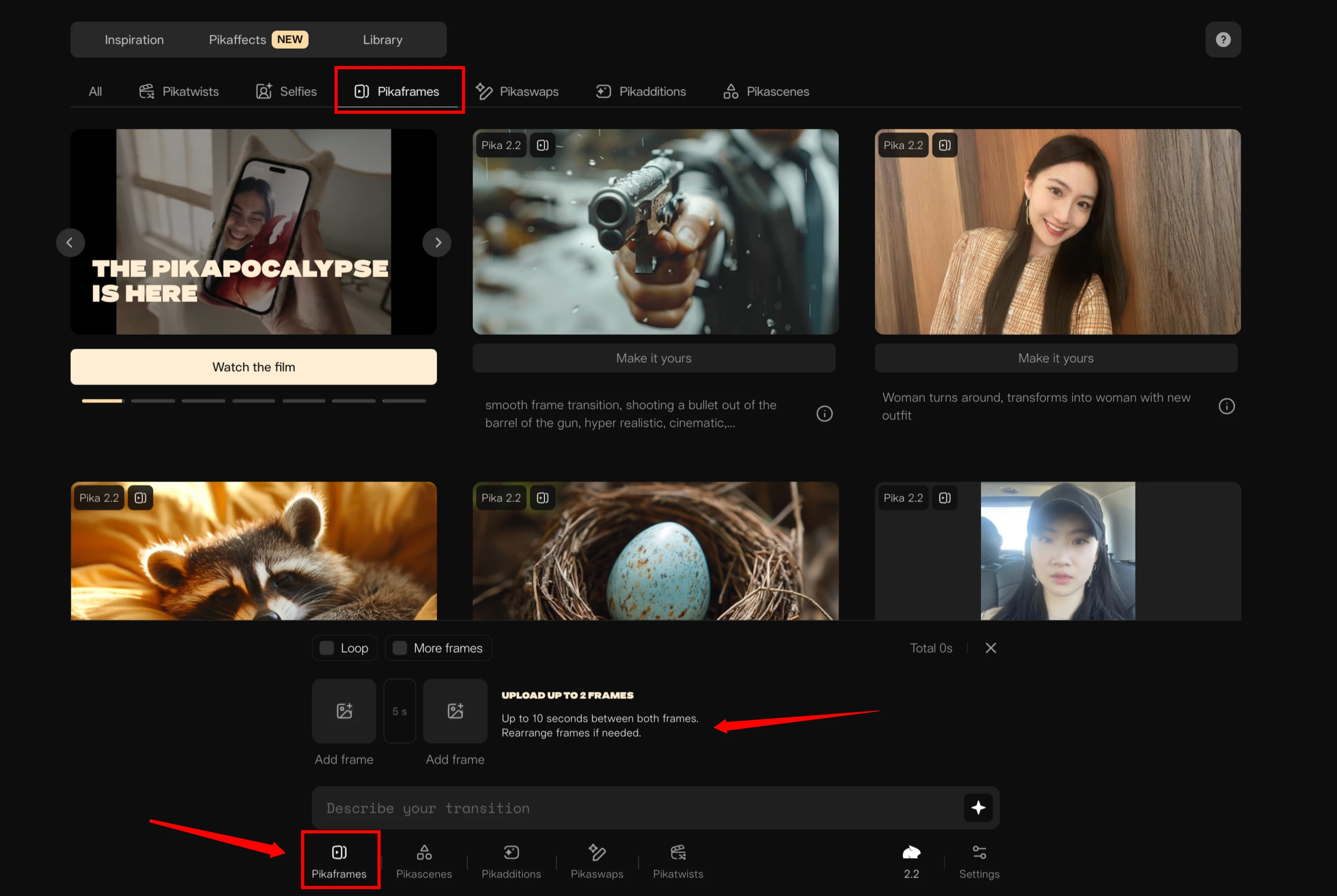
Introduction
Pika Art has just introduced its brand-new 2.2 video model, which brings much better quality, consistency, and additional features to the platform. With this update, you can now generate 10-second videos and access a powerful new feature called Pikaframes, essentially a form of keyframing. While keyframing itself is not new, the way Pikaframes transitions from one image to another looks very impressive. This guide will cover everything you need to know about using Pikaframes step-by-step and explore creative use cases you can try.
What is Pikaframes?
Pikaframes allows you to create creative transitions between images. You upload a first frame and a last frame, type a prompt, and generate a video where the transition is smooth and visually appealing. This opens up many storytelling and animation possibilities.
What's New in the Pika Art 2.2 Model
The 2.2 video model comes with several upgrades:
- Higher quality and detail with 1080p video resolution by default.
- Improved consistency in end results.
- Video length options: Generate videos that are either 5 seconds or 10 seconds long.
- Works with Text-to-Video, Image-to-Video, and Pikaframes.
Note: For Pika Scenes, the 2.1 model is still recommended as it currently gives better results.
Table Overview of Features
| Feature | Description |
|---|---|
| Video Quality | 1080p resolution by default |
| Duration Options | Choose between 1-10 seconds for Pikaframes |
| Subscription Required | $10 plan needed to access the 2.2 model |
| Types of Generations | Text-to-Video, Image-to-Video, Pikaframes |
How to Access the 2.2 Model
- Go to the Homepage: At the bottom, you should automatically see the 2.2 model selected.
- Manually Select if Needed: If not, left-click and select 2.2 model manually.
- Settings Check:
- Click on Settings.
- Ensure videos are being generated at 1080p resolution.
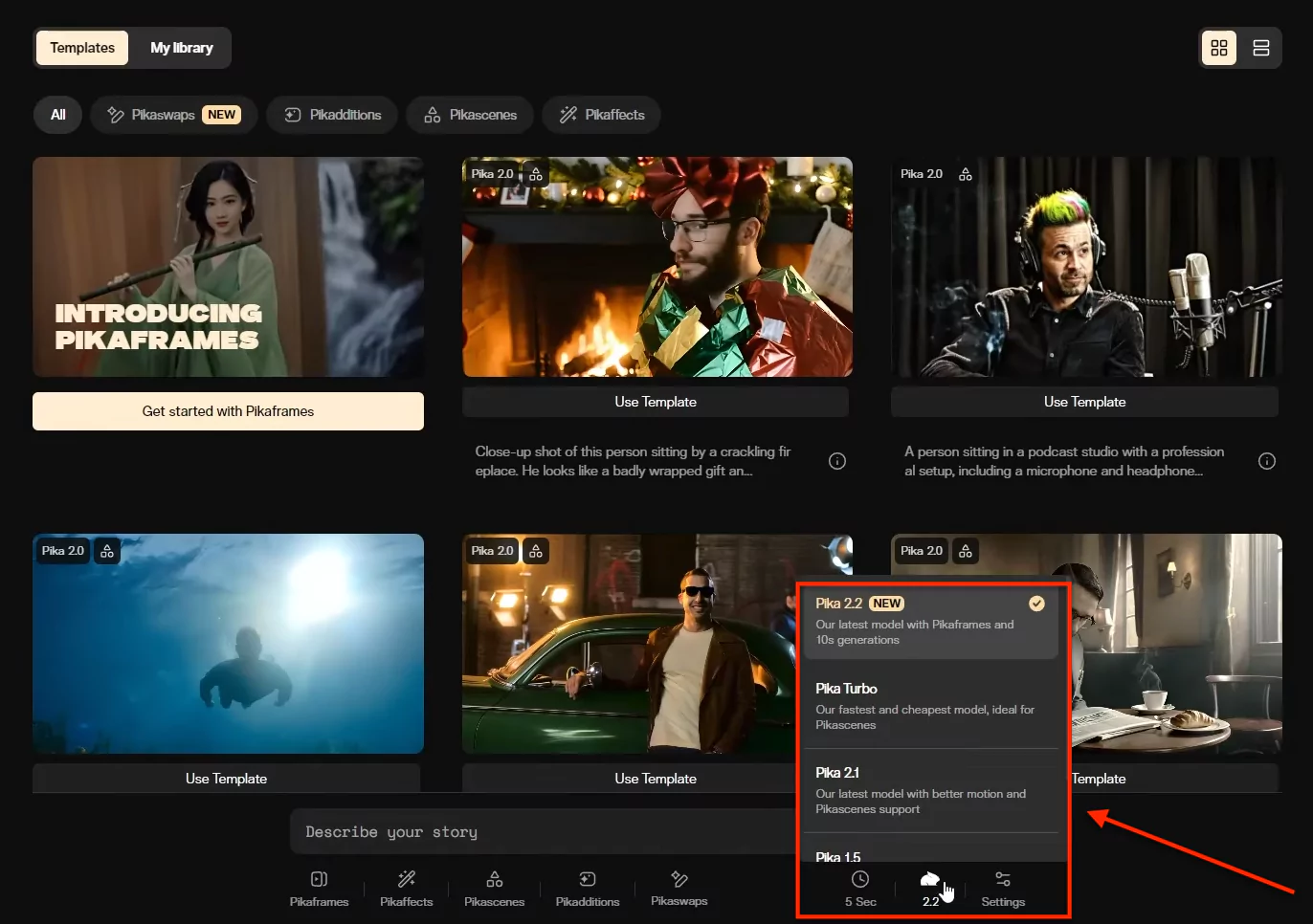
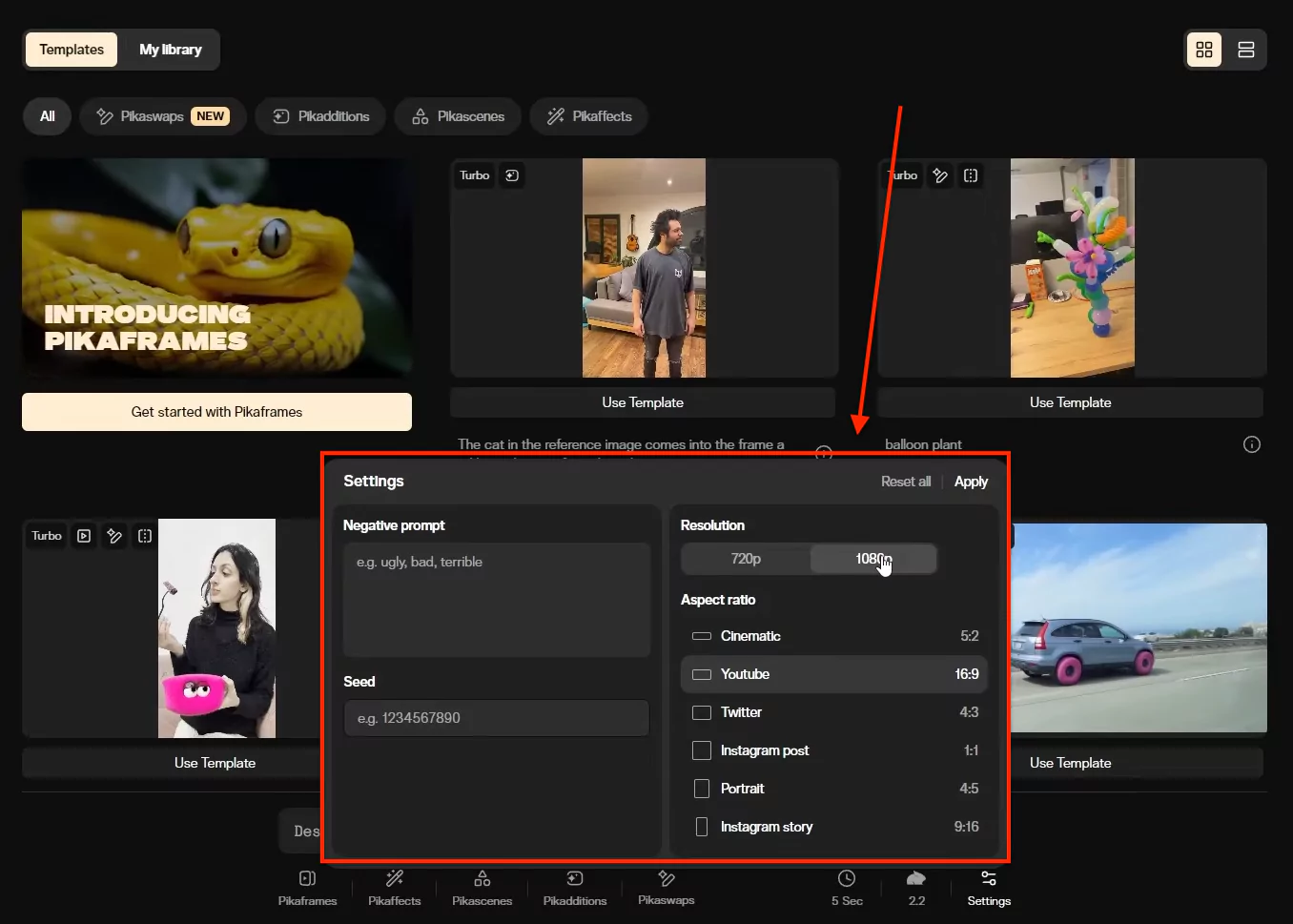
You are now ready to work with the new features.
How to Use Pikaframes
Follow these steps to create your first Pikaframes video:
Step 1: Upload Frames
- Drag and drop your first frame (opening shot).
- Drag and drop your last frame (closing shot).
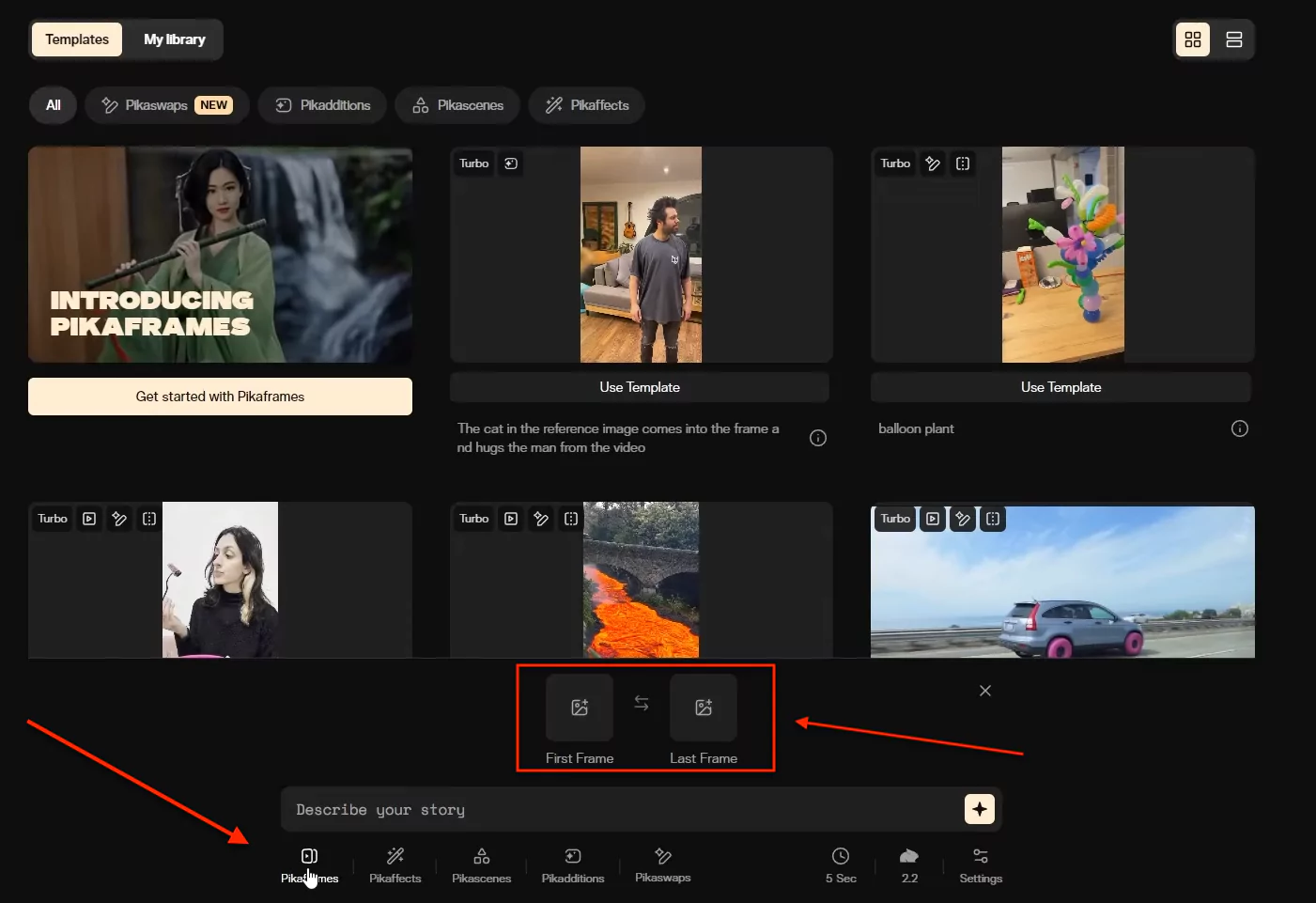
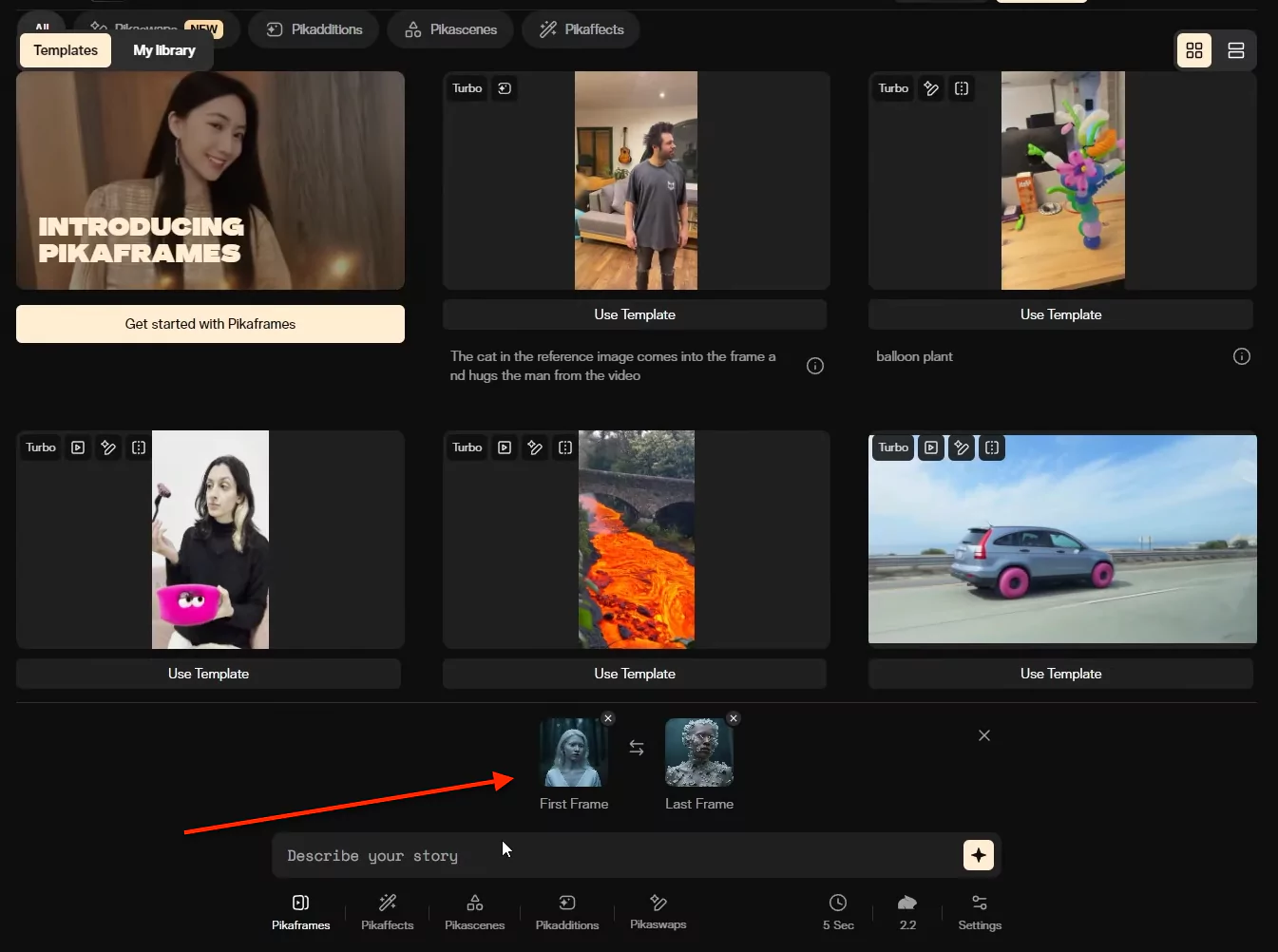
Step 2: Write a Prompt
While you can generate a video without a prompt, including one gives better results. The prompt tells the system how the two images relate and what should happen during the transition.
Recommended Prompt Start:
Smooth seamless transition...Step 3: Choose Video Duration
Pikaframes is the first AI video model that allows you to select a duration between 1 to 10 seconds.
- 2 seconds: Fast transition and quick camera motion.
- 5 seconds: Balanced transition speed.
- 10 seconds: Slower, dramatic effect.
Step 4: Generate the Video
- Click on Generate.
- Wait for your video to render.
Example End Results with Different Durations
| Duration | Use Case |
|---|---|
| 2 Seconds | Fast-paced transitions with quick motion |
| 5 Seconds | Natural storytelling |
| 10 Seconds | Slow-motion or dramatic reveals |
Tip: Experiment with duration to control storytelling pace.
Creative Storytelling with Pikaframes
One of the most exciting parts of Pikaframes is the ability to continue stories:
- Take the last frame from one video and make it the first frame of your next video.
- Adjust the prompt for the new video.
- Combine multiple videos in editing software to build a cohesive narrative.
Various Creative Use Cases
1. Generate Aging Videos
- First Frame: Image
- Last Frame: Elderly image.
Prompt:
Smooth seamless transition...Use Google ImageFX (Imagen 3) to generate images for free. For uncensored generation of teenagers and toddlers, use paid services like Freepik.
2. Morph Between People or Create Transformations
- Transform between two different people.
- Example: A person morphing into a werewolf.
- Similar to Michael Jackson's "Black or White" music video effect.
3. Change Clothing Instantly
Use Freepik's inpainting tool:
- Upload an image.
- Mask the clothing area.
- Type what you want to replace it with (e.g., "blue puffer jacket").
- Export the final image as the last frame.
4. Whip Pan Shots
Add "whip pan" to your prompt to create fast camera movements with motion blur.
5. Zoom and Focus on Specific Areas
- First Frame: Full image.
- Second Frame: Cropped closer to a specific area (e.g., eyes).
- Use prompts to guide the focus.
6. Make Flowers Grow
- Remove flowers from one image using inpainting.
- Use that as the first frame and a full flower image as the last frame.
- Generate a video where flowers grow rapidly.
7. Isometric Room Filling Animation
Use Google ImageFX to generate:
- Empty room image.
- Room full of furniture image.
Transition between the two to create the effect of a room filling up.
8. Play with Fire Effects
- Add fire elements to transformations.
- Example: An eagle turning into a flaming eagle.
9. Opening Titles
- First Frame: Gradient background.
- Second Frame: Image with text.
Prompt example:
Smooth seamless transition, a swirling gradient with shapes reveals text.10. Ink Splash Revealing Animation
- Generate ink splash images on Freepik using "ink print" style.
- First Frame: Ink splash.
- Second Frame: Target image.
Prompt example:
Smooth seamless transition, ink splash reveals image.11. Generate Loops
- Same Image Loop: Use the same frame for both start and end frames.
- Boomerang Loop: Duplicate the video, reverse the second copy in editing software like CapCut.
- Two Separate Videos: Chain two different videos together for complex loops.
Free Image Generation Tip
You can generate free images using Google ImageFX (Imagen 3):
- Useful for creating starting and ending frames.
- Censorship applies (e.g., no minors), but it's a great free resource.
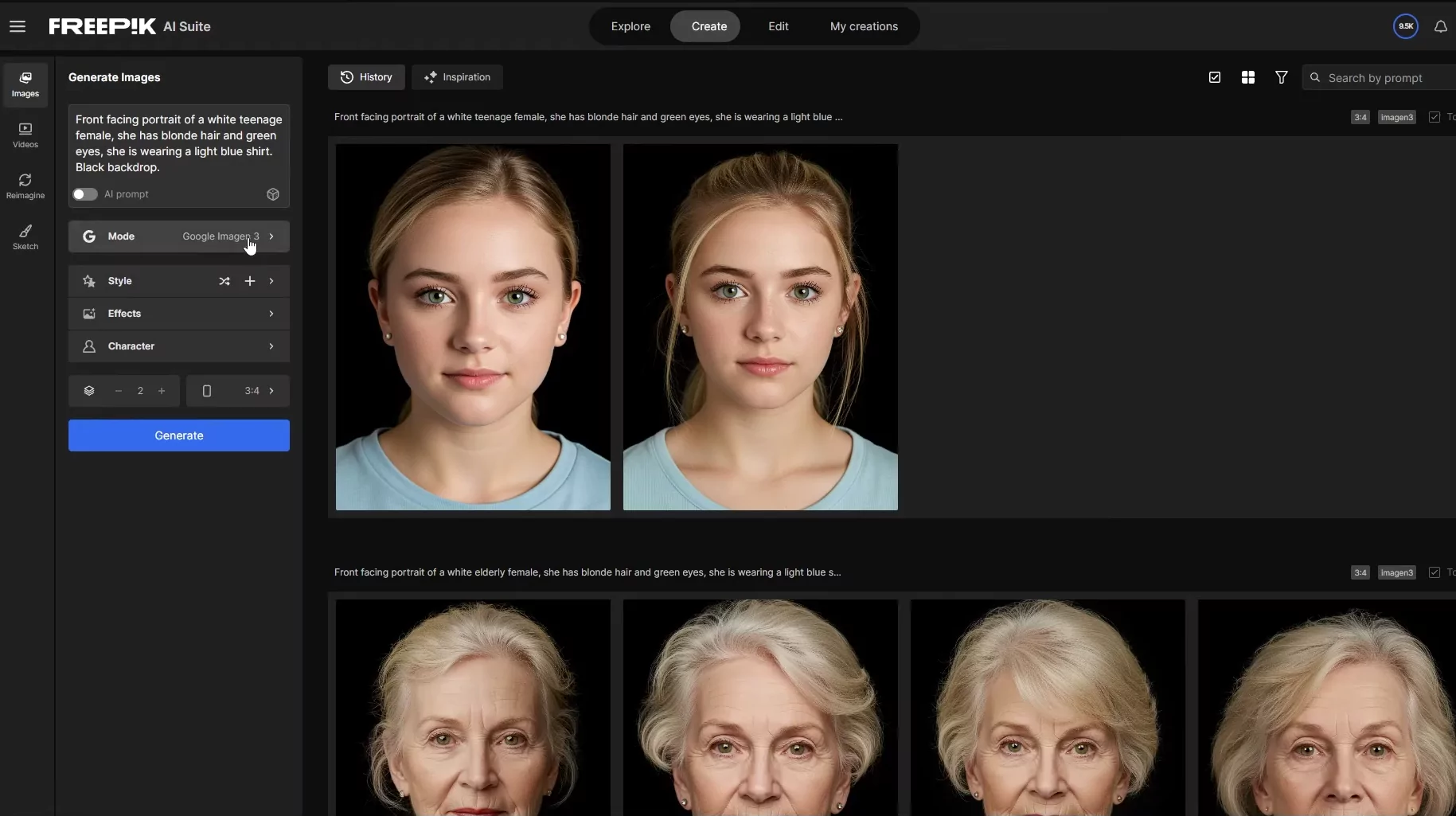
Subscription Details
To access the 2.2 video model and Pikaframes:
- A $10/month subscription is required.
- Credits are consumed per generation. Check your balance to manage usage.
Related Guides
- Explore the latest model tests in Pika Art 2.2.
- Learn about preset image effects in Pika Effects & Transformations.
- See all tools overview in Pika Labs.
FAQs
1. Can I use Pikaframes without a subscription?
No, the 2.2 model requires a $10/month subscription.
2. What is the maximum video duration I can create?
Up to 10 seconds with Pikaframes.
3. Do I need to write a prompt?
While optional, prompts significantly improve transition quality.
4. Can I edit the generated videos?
Yes, you can stitch multiple videos together or reverse them using software like CapCut.
5. Are there free tools for image generation?
Yes, Google ImageFX (Imagen 3) allows free image generation with some restrictions.
Final Thoughts
Pikaframes opens up creative possibilities for generating unique transitions and animations. From aging effects to morphing transformations, fire-based effects, and seamless storytelling, there are countless ways to experiment. By combining it with free image generation tools and paid services like Freepik, you can produce professional-quality results quickly.